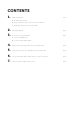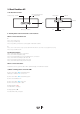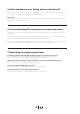manual
2. Fuel up (charging)
For best results, fully charge your Rockbox #2 before use. If you cannot wait, use it while it´s charging and
enjoy the music!
a) How to charge
Plug the Rockbox #2 into an available USB port of your PC or Notebook with the supplied micro USB charging
cable. While your Rockbox #2 is charging, the LED light will be orange.
b) How long to charge
A full charge may take between 2 and 3 hours. For maximum battery performance, always use the supplied micro
USB charging cable and disconnect when the LED is not orange anymore. This means charging is complete.
3. Connect to your Rockbox #2
a. Connect wirelessly via Bluetooth
Your Rockbox #2 can wirelessly play your music from any Bluetooth device such as Smartphones, Tablets,
MP3 players, notebooks and PCs.
Just follow the steps:
1. Prepare your Rockbox #2 for pairing
Turn on your Rockbox #2 by switching the On/O button.
You will a short sound signal when it is ready to connect.
2. Prepare your Bluetooth device for pairing by enabling Bluetooth
iPhone, iPod or iPad
1. Go to “Settings”
2. Go to “General”
3. Enable Bluetooth
Android phone or Tablet
1. Go to “Settings”
2. Go to “Bluetooth”
3. Enable Bluetooth
Mac OS X
1. Click the Bluetooth icon in the menu bar in the upper-right of your display
2. Turn Bluetooth on
Windows 7
1. Click the “Start button”
2. Click “Control Panel”
3. In the search box, type “Bluetooth”
4. Click “Change Bluetooth settings”
5. In the dialog box, click the “Options” tab
6. Select the check box for Allow Bluetooth devices to connect to this computer
Windows 8
1. Move the mouse to the lower right so that several icons begin to appear
2. Move the mouse upward to reveal them
3. Click “Settings”
4. Click “Change PC Settings”
5. Click “PC and devices”
6. Under Bluetooth, turn Bluetooth on
2