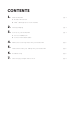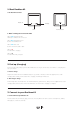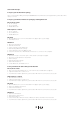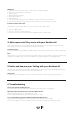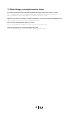User guide

Windows 8
1. Move the mouse to the lower right so that several icons begin to appear
2. Move the mouse upward to reveal them
3. Click “Settings”
4. Click “Change PC Settings”
5. Click “PC and devices”
6. Click “Bluetooth”
7. Select the Rockbox #1 from the list of Bluetooth devices and follow the instruction
8. You will hear an audio signal from your Rockbox #1 when the connection is successful
b) Connect via the audio cable
No Bluetooth? Your Rockbox #1 also connects via 3.5mm stereo audio cable.
1. Take the supplied cable
2. Connect one end to your Rockbox #1
3. Connect the other end to any device with a headphone jack or audio output
4. Make some noise! Play music with your Rockbox #1
Music selected on your connected device will automatically play on your Rockbox #1. If you don’t hear
music, ensure you are connected and that the volume is turned up.
Control the music
Use your connected device (Smartphone, Tablet, notebook, PC) to skip tracks, pause, turn the volume up and down.
Note
While a device is connected to the speaker via the audio cable, it is not possible to connect a mobile device
via Bluetooth simultaneously. To connect via Bluetooth the audio cable has to be unplugged first.
5. Hellos and how are yous. Calling with your Rockbox #1
When you are connected to your Rockbox #1 via Bluetooth, calls received are automatically transferred to
your Rockbox #1. The Rockbox #1 will work as a speakerphone.
Taking calls
Use your connected Smartphone to answer calls. You will hear the caller through your Rockbox #1.
6. Troubleshooting
I hear some distortions. What do I do?
Lower the volume of the Rockbox #1 on your phone. Also make sure it is charged up.
My Rockbox #1 lost the Bluetooth connection. What do I do?
Move the Rockbox #1 closer to your Bluetooth device.
Your Rockbox #1 will automatically reconnect if you are in range.
I can´t pair my Bluetooth device with the Rockbox #1. What do I do?
We have tried to add explanations for as many devices as possible in this user guide.
However, every Bluetooth device is dierent. Please check the user guide for your specific device.
3