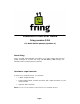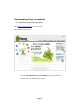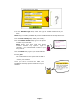Installation and User Guide fring version 3.36 For Nokia Mobile phones (Symbian 9) About fring fring is a mobile VoIP application that allows you to make mobile calls and send instant messages at no extra cost. fring calls are free [1] and leverage your handset’s built-in mobile internet connection. Hardware requirements In order to use our Beta version, you will need: • A Nokia 3G/WiFi handset. • Internet GPRS, EDGE, 3G data connection (Not a WAP connection) on your mobile handset.
Downloading fring via website > To download fring from the web: Open http://www.fring.com in your browser. The following screen opens. Click the download fring to your mobile link (in the green box). A screen with the following form opens.
1. In the Handset type field, select the type of mobile handset that you have. Note: fring is currently available only for the handsets listed in the drop-down box. 2. In the Your country field, select your country. 3. In the Mobile number field, type in the phone number of your handset. Note: Enter your area code and phone number without any spaces. Type it carefully - your international number is your fring user-id. 4. In the Email field, type in your email address. 5. Click join.
On your handset: Open the SMS message and click the download link. The following screen appears: Server Connection Figure 6. Click Yes using your left soft key to begin the download process. Within a few seconds, the handset accesses the website. fring is downloaded to your handset and you are ready to begin the installation process.
Downloading fring after receiving an SMS invitation from a friend If you have received an SMS invitation to join fring, you can download the application easily. > To download fring after receiving an SMS invitation 1. Press the download link in your SMS message. The server connection figure (above) appears. Note: If the link is not highlighted, enable the automatic find on feature available in the Options menu of your SMS message! 2. Press Yes using your left soft key to begin the download process.
1. Press yes using your left soft key. The following screen opens: 2. Press Continue using your left soft key. The following screen opens: 3. Select the location you would like to use and press Select using your left soft key. Note: fring can be loaded into any available memory space.
4. The following screen opens: 5. Before you can begin working with fring, read and accept the EU LA. > To read and accept the EULA: 1. Use the down arrow to scroll through the EU LA. 2. Once you have read the EULA and agreed to the terms, press OK using your left soft key. 3. The full EULA is available on our website at www.fring.com/license.htm 6. The installation process continues and the following screen appears.
Once fring has been installed, the following screen appears: Click 'OK' to continue. The following screen appears: Click 'Yes' to continue.
Click 'Continue' to install VoIPAudioSrv. Once you have finished installing VoIPAudioSrv the following screen appears: 7. If you want repeated notification of billable events, un-check the first box using your left soft key. If you do not want that fring will auto start when you turn on your handset, un-check the second box using your left soft key. Notes: > Your choice does not affect the fring installation.
If this screen appears, press OK using your left soft key. The following screen opens. 8. Select your 3G/GPRS or WiFi connection (and not your WAP connection). Note: The specific access points may vary depending on your international location and carrier. 9.
Registering to fring A short registration process is required before you can begin to use fring. The stages of this process are: > Nickname and Password Selection > Service Definition Selecting your fring nickname and password Once the installation is complete, an Installation Complete message appears briefly. You are now ready to select your fring nickname and password. The registration screen allows you to select your nickname and the password you will use to access your fring account.
The next screen allows you to add your MundiCalls account details. Once you have chosen your fring nickname and password, provide the details of your MundiCalls account so that you can begin making and receiving VoIP calls. Note: If you do not already have a MundiCalls account, send an email to info@mundicalls.com and request for one. Adding or Signing in to MundiCalls VoIP service. Follow the instructions below: 1. Navigate to the Add-ons Tab by pressing the right arrow on your handset. 2.
The following screen appears: sip99.mundicalls.com 4. Enter your MundiCalls user id (same as IP phone number, i.e. 333xxxx) and password assigned to you when you applied for MundiCalls service. 5. Enter the SIP proxy: sip99.mundicalls.com Press OK using your left soft key. You should be logged into MundiCalls and now be able to make outgoing calls using your MundiTravel Mobility service. Making a SIP call From the Call submenu, choose SIP call.