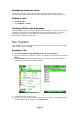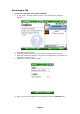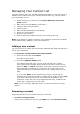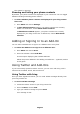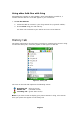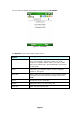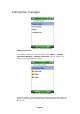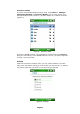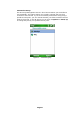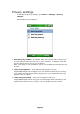User Guide
The contact is removed.
Showing and hiding your phone contacts
By default, your phone contacts are displayed in your contact list. You can toggle
between showing and hiding phone contacts.
¾ To select whether phone contacts are displayed in your fring contact
list or not:
1. Press Menu and choose Settings.
2. If Show Phone Contacts appears, your phone contacts are currently
hidden. To show them, choose Show Phone Contacts.
If Hide Phone Contacts appears, your phone contacts are currently
displayed in your fring contact list. To hide them, choose Hide Phone
Contacts.
Adding or Signing In to an Add-On
You can add a new Add-Ons or sign-in as a different user at any time.
¾ To add a new Add-On or to sign-in as a different user:
1. Press Menu and choose Go To.
2. From the submenu choose Add-Ons.
A screen opens displaying the available Add-Ons.
Follow the process defined in the
Adding Your Add-Ons – (optional) section
in this guide.
Using Twitter and Add-Ons
If you have already opened a Twitter account, you can use it with fring. This is
also true for Facebook, Gmail, Orkut and more.
Using Twitter with fring
Once you have signed into Twitter, you can send Twitter messages directly from
your fring contact list.
¾ To send a Twitter message
3. Locate the Twitter contact in your fring contact list
4. From the Menu, choose Chat.
5. Type your Twitter message and press Send.
Your message is sent.
22 Page