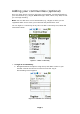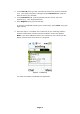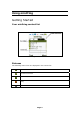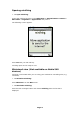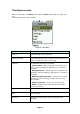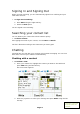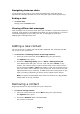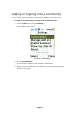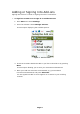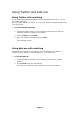User Guide
15 Page
Navigating between chats
If you choose to have two or more chats simultaneously, each will have a
separate tab. Navigate between the chats using the right and left joystick keys.
Ending a chat
¾ To end a chat:
Simply press the Close button.
Viewing offline chat messages
Chat messages can be received even when you are offline. If you have received a
message, it will appear as an additional tab when you open minifring. If you have
received messages from more than one user, a tab opens for each user,
displaying the messages they sent.
Adding a new contact
You can search for a contact who has already registered with minifring and add
her or him to your contact list.
¾ To search for a minifring contact in the fring network:
1. From the contact list menu choose More using your left soft key.
The Options menu opens.
2. Choose the Add fring buddy option Æ More Æ Search phone list
Your address book will open. You can scroll and select 'Select' on any
contact. The contact's phone number will be shown on the search screen
and an options to 'Add' or 'More' will appear. If the user is already a fring
user, the contact will be added to your contact list. If the user has not yet
registered with fring or minifring, an SMS will be sent inviting them to join
fring or minifring (depending on which version supports their device).
Note: An option to add buddies from other communities (e.g Skype,MSN,
Google Talk) is not yet available.
Removing a contact
Only fring contacts can be removed from your contact list.
¾ To remove a fring contact:
1. From the contact list menu choose More using your right soft key.
The Options menu opens.
2. Choose the Remove option and select Yes.
The contact is removed.