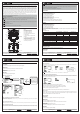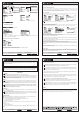X9 Lite Manual
If you do not turn on your system on and off in this order, you may damage your servos or control surfaces,
flood your engine, or in the case of electric-powered or gasoline-powered models, the engine may unexpected-
ly turn on and cause a severe injury.
Make sure your transmitter can’t tip it over. If it is knocked over, the throttle stick may be accidentally
moved, causing the engine to speed up. Also, damage to your transmitter may occur.
In order to maintain complete control of your aircraft it is important that it remains visible at all times. Flying
behind large objects such as buildings, grain bins, etc. must be avoided. Doing so may interrupt the radio
frequency link to the model, resulting in loss of control.
Do not grasp the transmitter's antenna during flight. Doing so may degrade the quality of the radio frequency
transmission and could result in loss of control.
As with all radio frequency transmissions, the strongest area of signal transmission is from the sides of the
transmitter's antenna. As such, the antenna should not be pointed directly at the model. If your flying style
creates this situation, easily move the antenna to correct this situation.
Before taxiing, be sure to extend the transmitter antenna to its full length.
A collapsed antenna will reduce your flying range and cause a loss of control. It is a good idea to avoid pointing
the transmitter antenna directly at the model, since the signal is weakest in that direction.
Don’t fly in the rain! Water or moisture may enter the transmitter through the antenna or stick openings and
cause erratic operation or loss of control. If you must fly in wet weather during a contest, be sure to cover your
transmitter with a plastic bag or waterproof barrier. Never fly if lightning is expected.
FrSky Electronic Co., Ltd. www.frsky-rc.com Contact us: frsky@frsky-rc.com
Add:F-4,Building C, Zhongxiu Technology Park, No.3 Yuanxi Road, Wuxi, 214125, Jiangsu, China Technical Support: sales4tech@gmail.com
FrSky is continuously adding features and improvements to our radio systems. Updating (via USB Port or the Micro
SD card) is easy and free. To get the most from your new transmitter, please check the download section of the
FrSky website for the latest update firmware and guide for adjusting your sticks. (www.frsky-rc.com)
Updates
FrSky 2.4GHz ACCESS Taranis X9 Lite Manual
Always pay particular attention to the flying field’s rules, as well as the presence and location of spectators,
the wind direction, and any obstacles on the field. Be very careful flying in areas near power lines, tall buildings,
or communication facilities as there may be radio interference in their vicinity.
At the flying field
To prevent possible damage to your radio gear, turn the power switches on and off in the proper sequence:
1. Pull throttle stick to idle position, or otherwise disarm your motor/engine.
2. Turn on the transmitter power and allow your transmitter to reach its home screen.
3. Confirm the proper model memory has been selected.
4. Turn on your receiver power.
5. Test all controls. If a servo operates abnormally, don’t attempt to fly until you determine the cause of the
problem.
6. Start your engine.
7. Complete a full range check.
8. After flying, bring the throttle stick to idle position, engage any kill switches or otherwise disarm your motor/
engine.
Where to Fly
We recommend that you fly at a recognized model airplane flying field. You can find model clubs and fields by
asking your nearest hobby dealer.
FrSky Electronic Co., Ltd. www.frsky-rc.com Contact us: frsky@frsky-rc.com
Add:F-4,Building C, Zhongxiu Technology Park, No.3 Yuanxi Road, Wuxi, 214125, Jiangsu, China Technical Support: sales4tech@gmail.com
FrSky 2.4GHz ACCESS Taranis X9 Lite Manual
CE
The product may be used freely in these countries: Germany, UK, Italy, Spain, Belgium, Netherlands,
Portugal, Greece, Ireland, Denmark, Luxembourg, Austria, Finland, Sweden, Norway, France and Iceland.
To ensure the safety of yourself and others, please observe the following precautions.
Have regular maintenance performed.
Although your X9 Lite protects the model memories with non-volatile
EEPROM memory (which does not require periodic replacement) and of a battery, it still should have regular
check-ups for wear and tear. We recommend sending your system to your FrSky Service Center annually during
your non-flying-season for a complete check-up and service.
Using a fully charged battery (DC 6.0~8.4V). A low battery will soon die, causing loss of control and a crash.
When you begin your flying session, reset your transmitter’s built-in timer, and during the session pay attention
to the duration of usage. Also, if your model used a separate receiver battery, make sure it is fully charged before
each flying session.
Stop flying long before your batteries become over discharged. Do not rely on your radio’s low battery
warning systems, intended only as a precaution, to tell you when to recharge. Always check your
transmitter and receiver batteries prior to each flight.
FLYING SAFETY
Warning:
Battery
This equipment has been tested and found to comply with the limits for a Class B digital device, pursuant
to part 15 of the FCC Rules
FCC
FrSky Electronic Co., Ltd. www.frsky-rc.com Contact us: frsky@frsky-rc.com
Add:F-4,Building C, Zhongxiu Technology Park, No.3 Yuanxi Road, Wuxi, 214125, Jiangsu, China Technical Support: sales4tech@gmail.com
FrSky 2.4GHz ACCESS Taranis X9 Lite Manual
FrSky Electronic Co., Ltd. www.frsky-rc.com Contact us: frsky@frsky-rc.com
Add:F-4,Building C, Zhongxiu Technology Park, No.3 Yuanxi Road, Wuxi, 214125, Jiangsu, China Technical Support: sales4tech@gmail.com
FrSky 2.4GHz ACCESS Taranis X9 Lite Manual
Step 2: Set the Channel Range
The Internal RF module of X9 Lite supports up to 24 channels. The channel range is configurable,and needs to be confirmed before
use.
Step 3: Set the Receiver Number
When you create a new model, the system will assign you a receiver number automatically, but this can be easily changed. The range
of the receiver number is 00-63, with the default number being 01 (use 00 is not recommended). Once the receiver is set to desired
number and is bound to the X9 Lite, the bind procedure will not need to be repeated unless the receiver number is changed. In this case,
either set the receiver number to the previous one or repeat the bind procedure.
Step 4: Registration
In ACCESS, select the Module [Reg] into Registration status. Then Press the F/S button and power on your receiver, and select the
“RX Name XX” and [ENTER] to complete the Registration process then power down the receiver.
Note:
If two or three receivers are used at the same time, the UID should be set to different values.
Step 5:Automatic binding (Smart Match )
Move the cursor to Receiver1[Bind],and select it , power your receiver, select the RX, and complete the process, the system will confirm
"Bind successful". (You do not need to press the "F/S" button in ACCESS to Bind. Refer to the receivers manual for details)
TM
Model Setup for Taranis X9 Lite Internal RF Module
Enter the MODEL SETUP menu.
Step 1: Set the Mode for Taranis X9 Lite Internal RF.
Go to the MODEL SETUP menu, and select the Internal RF, select [mode] [ACCESS].
System item Currently selected page
To go to the next page, move
the cursor to the item, then
Scroll
Button roll to the left
or right.
The cursor will firstly stay at
the item which indicates the
current page.
To change the data in other
items, firstly roll Scroll Button
to the left or right until the
cursor stays at the needed
item.
Secondly, press Scroll Button
and roll the button to the left
or right.
Where am I in the menu tree
Overview of the menu tree
Press the MENU button.and hold for one second.Press the MENU button.
Press the PAGE button.and hold for one second.
Long press the Scroll Button there will generate a pop-up where the user can reset timer, reset telemetry values,
reset all above, jump to the tele setup page.
Quick select options
Step 7: Range
Range refers to
Taranis
X9 Lite range check mode. A pre-flight range check should be done before each flying
session. Move the cursor to [Rng] and press the Scroll Button. In range check mode, the effective distance will be
decreased to 1/30. Press the Scroll Button or EXIT to exit.
Step 6: Set Failsafe mode
There are 4 failsafe modes: No pulse, Hold, Custom and receiver.
No Pulse: on loss of signal the receiver produces no pulses on any channel. To use this type, select it in the menu
and wait 9 seconds for the failsafe to take effect.
Hold: the receiver continues to output the last positions before signal was lost. To use this type, select it in the menu
and wait 9 seconds for the failsafe to take effect.
Custom: pre-set to required positions on lost signal. Move the cursor to “Set” and press the Scroll Button, and you
can see FAILSAFE SETTING screen below.
Move the cursor to the channel you want to set failsafe on, and press the Scroll Button.
When moving the corresponding sticks or switches, you will see the channel bar moving. Move the channel bar to
the place you want for failsafe and long press the Scroll Button to finish the setting. Wait 9 seconds before failsafe
takes effect.
Receiver: set the failsafe on the receiver (see receiver instructions) in ACCESS, select it in the menu and wait 9
seconds for the failsafe to take effect.