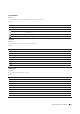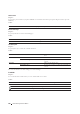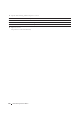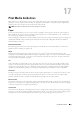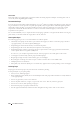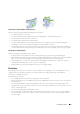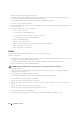User's Manual
290 Understanding the Printer Menus
Remove Blank Page
Purpose:
To specify whether to remove the blank pages.
Va lu e s:
For more information on other settings, see "Scan Settings".
Business Card Reader
Purpose:
To scan the business card and send to you as an attached file (vCard format) of an e-mail.
Va lu e s:
Add Apps
Use the Add Apps menus to add a variety of tiles on the Home screen.
Panel Lock
This feature prevents unauthorized personnel from changing the settings made by the administrator. For regular
printing, items can be selected from the menu and printer settings remain unchanged. For regular printing, items
can be configured using the printer driver.
NOTE: Disabling the operator panel menus does not prevent access to the Stored Print and Tray Settings menus.
Enabling the Panel Lock
1
Press the
(Information)
button.
2
Tap the
Tools
tab, and then tap
Admin Settings
.
3
Tap until
Secure Settings
appears, and then tap
Secure Settings
.
4
Ta p
Panel Lock
.
5
Ta p
Panel Lock Control
.
6
Ta p
Enable
, and then tap
OK
.
7
Enter the new password, and then tap
OK
.
CAUTION: Be sure to remember the password. The procedure described below allows you to reset the password, but
the settings for Address Book and Phone Book are cleared.
• Turn off the printer. Then, while holding the
(Information)
button, turn on the printer. Perform steps 7
and 8.
Off Disables the Remove Blank Page feature.
On Enables the Remove Blank Page feature.
Subject Enters the subject you want to use.
Sets the settings of the Scan Settings.
Saves the settings of the Scan Settings as Favorite.