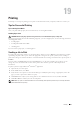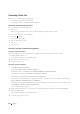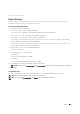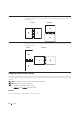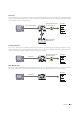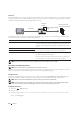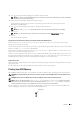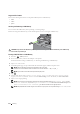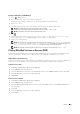User's Manual
308 Printing
Canceling a Print Job
There are several methods for canceling a job.
• Canceling a Job From the Operator Panel
• Canceling a Job From a Computer Running Windows
Canceling a Job From the Operator Panel
To cancel a job after it has started printing:
1
Ta p
Stop
.
Printing is canceled only for the current job. All the following jobs will continue to print.
To cancel a job before it has started printing:
1
Press the button.
A list of print jobs appears.
2
Tap the desired job to cancel.
3
Ta p
Stop
.
4
Ta p
Stop
Job
.
Canceling a Job From a Computer Running Windows
Canceling a Job From the Taskbar
When you send a job to print, a small printer icon appears in the bottom right corner of the taskbar.
1
Double-click the printer icon.
A list of print jobs appears in the printer window.
2
Select the job you want to cancel.
3
Press the <Delete> key.
Canceling a Job From the Desktop
1
Click
Start
o
Devices and Printers
.
For Windows XP: Click
start
o
Printers and Faxes
.
For Windows Vista
®
: Click
Start
o
Control Panel
o
Hardware and Sound
o
Printers
.
For Windows Server
®
2008: Click
Start
o
Control Panel
o
Printers
.
For Windows Server 2008 R2: Click
Start
o
Devices and Printers
.
For Windows 8: Under Desktop mode, right-click the bottom left corner of the screen, and then click
Control
Panel
o
Hardware and Sound
o
Devices and Printers
.
For Windows Server 2012: Under Desktop mode, right-click the bottom left corner of the screen, and then click
Control Panel
o
Hardware
o
Devices and Printers
.
A list of available printers appears.
2
Right-click the printer that you selected when you sent the job for print, and then select
See what's printing
.
3
Select the printer driver.
A list of print jobs appears in the printer window.
4
Select the job you want to cancel.