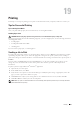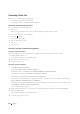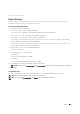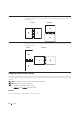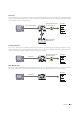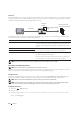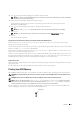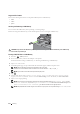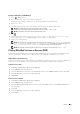User's Manual
316 Printing
For Windows Server 2012:
1
Click
Server Manager
of the
Start
screen.
2
Select
Add Roles and Features
from the
Manage
menu.
3
Click
Next
on the
Before You Begin
window
o
Select installation type on the
Installation Type
window
o
Select
destination server on the
Server Selection
window in the
Add Roles and Features Wizard
.
4
Check the
Print and Document Services
check box on the
Server Roles
window, and then click
Next
.
5
Select features on the
Features
window
o
Confirm installation selections on the
Confirmation
window.
6
Click
Install
.
Printer Setup
You can install your new printer on the network using the
Software and Documentation
disc that shipped with your
printer, or using Microsoft Windows’
Add Printer
wizard.
Installing a Printer Driver Using the Add Printer Wizard
1
Click
Start
o
Devices and Printers
(
Start
o
Control Panel
o
Hardware and Sound
o
Printers
for Windows Vista
and Windows Server 2008).
For Windows 8 and Windows Server 2012:
Under Desktop mode, right-click the bottom left corner of the screen, and then click
Control Panel
o
Hardware
and Sound
(
Hardware
for Windows Server 2012)
o
Devices and Printers
.
2
Click
Add a printer
to launch the
Add Printer
wizard.
3
Select
Add a network, wireless or Bluetooth printer
.
4
In the list of available printers, select the one you want to use, and then click
Next
.
NOTE: In the list of available printers, the WSD printer is displayed in the form of
http://IP address/ws
/.
NOTE: If no WSD printer is displayed in the list, enter the printer's IP address manually to create a WSD printer. To enter
the printer's IP address manually, follow the instructions below.
For Windows Server 2008 R2, to create a WSD printer, you must be a member of Administrators group.
1. Click T
The printer that I want isn't listed
.
2. Select A
Add a printer using a TCP/IP address or hostname
and click N
Next
.
3. Select W
Web Services Device
from D
Device type
.
4. Enter the printer's IP address in the H
Hostname or IP address
text box and click N
Next
.
NOTE: Before installing the driver using the Add Printer wizard on Windows Server 2008 R2 or Windows 7, perform one of
the following:
• Establish the Internet connection so that Windows Update can scan your computer.
• Add the printer driver to your computer.
5
If prompted, install the printer driver on your computer. If you are prompted for an administrator password or
confirmation, type the password or provide confirmation.
6
Complete the additional steps in the wizard, and then click
Finish
.
7
Print a test page to verify print installation.
a
Click
Start
o
Devices and Printers
(
Start
o
Control Panel
o
Hardware and Sound
o
Printers
for Windows
Vista and Windows Server 2008).
For Windows 8 and Windows Server 2012:
Under Desktop mode, right-click the bottom left corner of the screen, and then click
Control Panel
o
Hardware and Sound
(
Hardware
for Windows Server 2012)
o
Devices and Printers
.