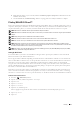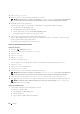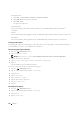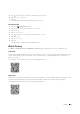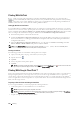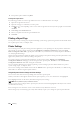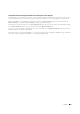User's Manual
Printing 317
b
Right-click the printer you just created, and then click
Printer properties
(
Properties
for Windows Vista and
Windows Server 2008).
c
On the
General
tab, click
Print Test Page
. When a test page prints successfully, installation is complete.
Printing With Wi-Fi Direct™
This section provides information for Wi-Fi Direct printing. Wi-Fi Direct allows your Wi-Fi mobile devices such as
computers, smart phone, and tablets, to connect to the printer directly via a Wi-Fi network. With Wi-Fi Direct, you
can print documents, photos, or e-mail on your Wi-Fi mobile devices directly without a wireless access point.
NOTE: Wi-Fi Direct is available when the optional wireless adapter is installed.
NOTE: Wi-Fi Direct is available even if the printer is connected to your wireless network connection using the optional wireless
adapter.
NOTE: Only printing function is available via the Wi-Fi Direct network.
NOTE: The maximum number of devices that can be connected via the Wi-Fi Direct network is 1.
NOTE: You cannot connect your mobile device to the internet via the printer’s Wi-Fi Direct network.
NOTE: Depending on the device, the channel used to connect the device to the printer via Wi-Fi Direct may differ from the
channel used by the printer to connect to a network via Wi-Fi infrastructure mode. In such a case, simultaneous connection with
Wi-Fi Direct and Wi-Fi infrastructure mode may not work properly.
NOTE: The printer connected with Wi-Fi Direct supports the following protocols; LPD, Port9100, WSD (print), Bonjour (mDNS),
SNMPv1/v2c, Dell Printer Configuration Web Tool.
Setting Up Wi-Fi Direct
To use Wi-Fi Direct, you need to set Wi-Fi Direct settings from the operator panel, and then connect the Wi-Fi
Direct network from your Wi-Fi mobile devices.
The set up procedure is different depending on whether the device is Wi-Fi Direct certified or not. To check if the
device is Wi-Fi Direct certified or not, see the specification of the device or contact the manufacturer of the device.
If the device connecting to the printer is Wi-Fi Direct certified, the device and the printer can automatically
recognize each other as a Wi-Fi Direct device. From the device, simply select the device name of the printer from
the list of Wi-Fi Direct devices. Connection is made when pairing is accepted on the operator panel of the printer.
For details, see "For Wi-Fi Direct Certified Devices."
If the device connecting to the printer is not Wi-Fi Direct certified, select the SSID of the printer from the list of
wireless networks on the device and enter the passphrase necessary for connection. This is the same as connecting
the device to a wireless router or an access point. For details, see "For Devices That Are Not Wi-Fi Direct Certified."
For Wi-Fi Direct Certified Devices
1
Press the (
Information
) button.
2
Tap the
Tools
tab, and then tap
Admin Settings
.
3
Ta p
Network
.
4
Ta p
Wi-Fi Direct
.
5
Ta p
Wi-Fi Direct
.
6
Ta p
Enable
, and then tap
OK
.
When a popup message about the devices that are not Wi-Fi Direct certified is displayed, tap
Close
.
7
Ta p
Group Role
.
8
Ta p
Auto
.