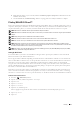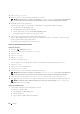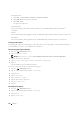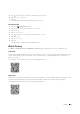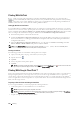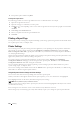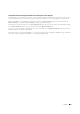User's Manual
Printing 319
d
Enter the passphrase, and then tap
Next
.
The mobile device will connect to the printer.
For Windows 7
a
Click on the network icon on the taskbar.
b
Click the printer's SSID.
c
Enter the passphrase, and then click
Connect
.
The mobile device will connect to the printer.
For Windows Vista
a
Click
Start
o
Connect To
.
b
Click the printer's SSID.
c
Enter the passphrase, and then click
Connect
.
The mobile device will connect to the printer.
For Windows XP
a
Click
Start
o
Control Panel
o
Network Connections
.
b
Right-click on the Wireless Network Connection icon, and then select
View Available Wireless Networks
.
c
Click the printer's SSID, and then click
Connect
.
d
Enter the passphrase, and then click
Connect
.
The mobile device will connect to the printer.
For iOS
a
Ta p
Settings
o
Wi-Fi
.
b
Tap the printer's SSID.
c
Enter the passphrase, and then tap
Join
.
The mobile device will connect to the printer.
For Android™
The procedure varies depending on your mobile device you are using. Refer to the manual provided with your
mobile device.
2
Install the printer on the mobile device.
For Windows 8, Windows RT
a
Click
Devices
in the
PC settings
menu.
b
Click
Add a device
in the
Devices
sub-menu.
c
Click
Dell_xxxxxx
.
The printer is ready for use.
For Windows 7
a
Click
Start
o
Devices and Printers
.
b
Click
Add a device
in the device's sub-menu.
c
Click
Dell_xxxxxx
.
The printer is ready for use.