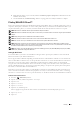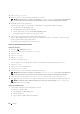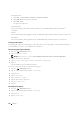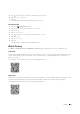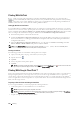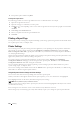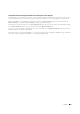User's Manual
320 Printing
For Windows Vista
a
Click
Start
o
Control Panel
o
Hardware and Sound
o
Printers
.
b
Click
Add a device
in the Devices sub-menu.
c
Click
Dell_xxxxxx
.
The printer is ready for use.
For Windows XP
You need to install the printer driver on the mobile device. See "Installing Printer Drivers on Windows
®
Computers."
For iOS
You need to install the printing application such as Mobile Print App for Dell, and then the printer is ready for use.
For Android
You need to install the printing application such as Dell Mobile Print, and then the printer is ready for use.
Printing via Wi-Fi Direct
The printing procedure varies depending on your mobile device you are using. Refer to the manual provided with
your mobile device to print as you normally do from the device.
Disconnecting Wi-Fi Direct Network
1
Press the (
Information
) button.
2
Ta p
Connection Status
.
NOTE: The Connection Status menu is displayed only when the printer is connected via Wi-Fi Direct.
3
Tap the device name to disconnect.
4
Ta p
Disconnect Now
or
Disconnect and Reset Passphrase
.
5
Ta p
Yes
.
The selected device is successfully disconnected.
You can also disconnect the device from the following steps.
1
Press the (
Information
) button.
2
Tap the
Tools
tab, and then tap
Admin Settings
.
3
Ta p
Network
.
4
Ta p
Wi-Fi Direct
.
5
Ta p
Connection Status
.
6
Tap the device name to disconnect.
7
Ta p
Disconnect now
.
8
Ta p
Yes
.
Resetting the Passphrase
1
Press the (
Information
) button.
2
Tap the
Tools
tab, and then tap
Admin Settings
.
3
Ta p
Network
.
4
Ta p
Wi-Fi Direct
.