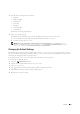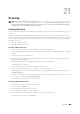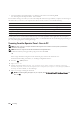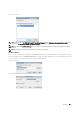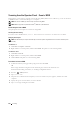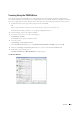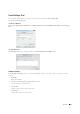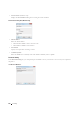User's Manual
Copying 337
4
Specify the copy settings below as required.
•Quantity
• Darken / Lighten
•Output Color
• Select Tray
• Sharpness
• Color Saturation
• Auto Exposure
For details, see "Setting Copy Options."
5
Ta p
Copy
to begin copying.
After the front side of the ID card is scanned, the display prompts you to turn over the card.
a
To scan the back side of the ID card, turn the ID card over and tap
Continue
.
b
To finish copying, tap
Print Now
.
NOTE: Color copy is secured with a password if the Function Enabled setting for Copy is set to On(Color
Password)
. If you set Output Color to Full Color and the Function Enabled setting for Copy to
On(Color Password), you will need to enter the four digit password.
Changing the Default Settings
The default settings of the copy menu options such as Output Color, Select Tray, and Darken/Lighten
can be set to the most frequently used modes. When you copy a document, the specified default settings are used
unless they are changed by using the operator panel.
The settings on Default Settings will be reflected when you create a new tile.
To create your own default settings:
1
Press the
(Information)
button.
2
Tap the
Tools
tab, and then tap
Default Settings
.
3
Ta p
Copy Defaults
.
4
Tap until the desired menu item appears, and then tap that menu item.
5
Tap the desired setting or enter the value, and then tap
OK
.
6
Repeat steps 4 and 5 as needed.