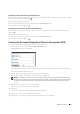User's Manual
Dell™ Document Hub 399
5
Tap to search the files in the current location.
a
Enter the file name or keywords, and tap
Search
.
The
Search Results
screen is displayed.
You can sort the results by tapping and selecting the sorting order.
b
To return to the previous screen, tap
Back
.
6
Tap to preview the selected files.
The
File Preview
screen is displayed. The first three pages of each file are displayed in the small previews.
a
To show the page in the large preview, tap the page in the small previews.
b
To preview other files, flick the screen side to side.
c
To specify the file as the one to be printed, tap the rectangle beside the small previews to enter a check mark.
d
To return to the previous screen, tap
Back
.
7
Tap to check or change the print settings.
The
Print Settings
screen is displayed.
a
To show the other tiles, flick the screen side to side
b
To return to the previous screen, tap
Back
.
For more information on the Print Settings, see "Print Settings."
NOTE: Tap in the P
Print Settings
screen, and you can save your print settings and file path to the cloud service as a
favorite. Name your favorite in the S
Save Favorites
screen, and tap Save. If you are saving the favorite in the same name
with the existing favorite, the settings and the file path will be overwritten. You can delete the unnecessary favorite by
tapping .
Once you save your settings as a favorite in the Favorites screen, you can recall those settings the next time you sign in to
the Dell Document Hub from any printers of the same model.
8
Ta p
Print
to start printing.
To cancel printing, tap
Stop
.
When all the selected files are printed, the screen to show the selected location returns.
NOTE: You can start printing by tapping Print in any screens of contents list, Search Results, F
File Preview
or P
Print Settings
.
Searching for the Files in the Selected Cloud Service
After you select the cloud service in the step 2 above, you can search for the files by tapping .
Enter the file name or keywords, and tap Search.
You can select the files to print in the Search Results screen, sort the results by tapping , or preview the files by
tapping .