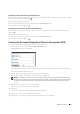User's Manual
Dell™ Document Hub 401
Searching for the Location Across the Cloud Services
Before you select the cloud service in the step 2 above, you can search for the location you want to save the scanned
file across the cloud services by tapping .
Enter the keywords, and tap Search.
You can select the location to save the scanned file in the Search Results screen.
You can sort the results by tapping .
Searching for the Location in the Selected Cloud Service
Before you select the location in the step 3 above, you can search for the location in the selected cloud service by
tapping .
Enter the keywords, and tap Search.
You can select the location to save the scanned file in the Search Results screen.
You can sort the results by tapping .
Scanning the Document Using Optical Character Recognition (OCR)
You can scan the document using OCR, and save it in the cloud service.
1
Tap the
Smart OCR Scan
tile in the
Dell Document Hub
screen.
The
Cloud Services
screen is displayed.
To scroll the list, flick the screen up or down.
The status of the cloud services can be confirmed by an icon on the right side of the names of each cloud service.
For more information, tap the status icon.
2
Tap the destination cloud service you want to save the converted file to.
The list of the contents stored in the selected cloud service is displayed.
NOTE: If the cloud service you want to use is not associated or if the cloud service link with the Dell Document Hub has
expired, you can try signing in to the cloud service directly from the printer using the one time sign in. Tap the cloud service
you want to use, enter the account name or e-mail address and its password registered to the cloud service, and tap
Login.
3
Tap the location you want to save the converted file to.
The screen to show the selected location is displayed.
4
Ta p
Next
.
The screen to specify the file name and the file format is displayed.
5
Tap the
File Name
text box, and enter the file name.
6
Tap the
File Format
box, and specify the file format to save the converted file.