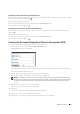User's Manual
402 Dell™ Document Hub
7
Tap to check or change the OCR scan settings.
The
Scan Settings
screen is displayed.
a
To show the other tiles, flick the screen side to side.
b
To return to the previous screen, tap
Back
.
For more information on the Scan Settings, see "Smart OCR Scan" and "Scan Settings."
NOTE: Tap in the
Scan Settings
screen, and you can save your scan settings and file path to the cloud service as a
favorite. Name your favorite in the S
Save Favorites
screen, and tap
Save. If you are saving the favorite in the same name
with the existing favorite, the settings and the file path will be overwritten. You can delete the unnecessary favorite by
tapping .
Once you save your settings as a favorite in the F
Favorites
screen, you can recall those settings the next time you sign in to
the Dell Document Hub from any printers of the same model.
8
Ta p
Scan
to start scanning using the OCR.
Receiving the Scanned File as an E-Mail
The document can be scanned and sent to you as an attached file of an e-mail.
1
Tap the
E-mail Me
tile in the
Dell Document Hub
screen.
The
E-mail Me
screen is displayed.
2
Tap the
File Format
box, and specify the file format to save the scanned file.
3
Tap the
Subject
text box, and enter the subject of the mail sent with the scanned file.
4
Tap to check or change the e-mail settings.
a
To show the other tiles, flick the screen side to side.
b
To return to the previous screen, tap
Back
.
For more information on the E-mail Settings, see "E-mail Me" and "Scan Settings."
NOTE: Tap in the E-mail Settings screen, and you can save your e-mail settings as a favorite. Name your favorite in
the S
Save Favorites
screen, and tap Save. If you are saving the favorite in the same name with the existing favorite, the
settings will be overwritten. You can delete the unnecessary favorite by tapping .
Once you save your settings as a favorite in the Favorites screen, you can recall those settings the next time you sign in to
the Dell Document Hub from any printers of the same model.
5
Ta p
Send
to start scanning and sending the scanned file as an attached file of an e-mail.