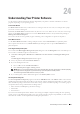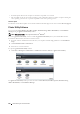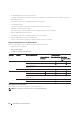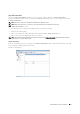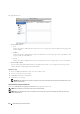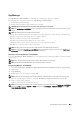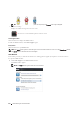User's Manual
Understanding Your Printer Software 413
App Manager
The App Manager - Dell C2665dnf is a utility that lets you manage the apps on your printer.
The following tasks can be performed from the App Manager - Dell C2665dnf:
• Install, update, and uninstall apps
• Back up and restore printer settings, address books, and apps
CAUTION: Do not turn off the printer or the computer while backing up or restoring data.
NOTE: The
App Manager - Dell C2665dnf
can back up the data of 10 printers. For each printer, up to five backup history can be
cached.
NOTE: The following will not be included in the backup data:
– Settings data of Default Settings, Network Settings, Fax Settings, Maintenance, Secure Settings, and USB Settings
– Data that is integral with other setting data such as digital certificates
– Data that is specific to the printer such as an IP address
– Data that is not permitted to be backed up due to security reasons
– Settings about date and time, and also settings that are associated with date and time
– Data that are considered invalid for settings of the printer
NOTE: The time it takes to send and create backup files may take longer depending on the data size.
NOTE: The features of the A
App Manager - Dell C2665dnf
may not be used when the printer has an error. If the A
App Manager -
Dell C2665dnf
does not respond, check and clear the status of the printer.
Preparing to use the App Manager - Dell C2665dnf
To use the App Manager - Dell C2665dnf, it is recommended that your computer should have more than 25GB of
storage space.
NOTE: Your computer needs to be connected to a network. USB connection is not supported.
NOTE: For Windows XP and Windows Vista, .Net Framework 3.5 or later is required.
Using the App Manager - Dell C2665dnf
1
Click
Start
o
All Programs
o
Dell Printers
o
Dell C2665dnf Color Laser Multifunction Printer
o
App Manager
2
Click
Printers
.
3
Click
Add Printer.
4
Find the printer you want to register and click
Add
.
NOTE: If the printer you are looking for does not appear in the list, enter the IP address of the printer in the search text box.
5
Enter the same ID and password that is used for the
Dell Printer Configuration Web Tool
, and click
OK
.
6
Click
m
to return to the printer list.
Click the printer you want to manage from the list.
NOTE: If the printer you are looking for does not appear in the list or cannot be accessed from the A
App Manager - Dell C2665dnf
,
check that the O
On
check box for P
Port9100
and S
SNMP
is selected in the P
Port Settings
of P
Print Server Settings
tab in the D
Dell
Printer Configuration Web Tool
.