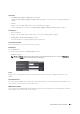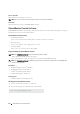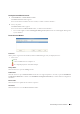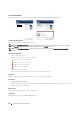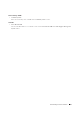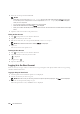User's Manual
User Authentication 425
25
User Authentication
Using the user authentication function, it is possible to create and manage up to 18 user accounts secured with a
password. Each user of the accounts can customize the home screen and save the changes.
It is also possible to associate NFC (Near Field Communication) capable ID Cards to an user account. When the ID
card is associated with a user account, you can login to that user account by waving the ID card over the NFC reader.
NOTE: This printer supports the following card types:
• MIFARE
®
Ultralight
• MIFARE Standard (Classic) 1K
• MIFARE Standard (Classic) 4K
Creating and Editing the User Accounts
To use user authentication, you must first create a user account.
Creating a New User Account
1
Turn on the printer and wait until the portal screen is displayed.
2
Tap .
NOTE: If the Panel Lock Control is set to Enable, you need to enter the four digit password to proceed
further.
The dialog box is displayed to confirm to enter the edit mode.
3
Ta p
OK
.
The printer enters the edit mode, and the
Add Account
tile is displayed in the portal screen.
NOTE: In the edit mode, each tile except the Add Account tile has .
4
Enter the account name and select the tile color.
You can preview the image of your custom tile in
Preview
.
5
Ta p
Next
.
The
Account Settings 2/2
screen is displayed.
Guest
Print
Account Settings 1/2
Guest
Preview
Back Next
Account Name
Preview
Tile Color