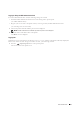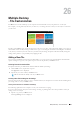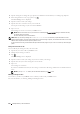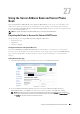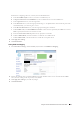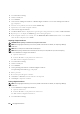User's Manual
Multiple Desktop - Tile Customization 429
26
Multiple Desktop
- Tile Customization
The Home screen is like a desktop of your computer and customizable to suit your preference or work style.
For example, you can gather only the tiles you often use, or rearrange the tiles so that you can easily access the tiles
you often use.
The tiles on the Home screen can be the shortcuts to the jobs to be done on the printer, like "taking seven copies of
the handouts for the weekly meeting in 2-Sided color copy" or "scanning the document and sending the scanned file
to my boss by e-mail." If you create a tile for a job with such job settings, the printer will automatically change the
settings of the printer as you specified just by tapping the tile.
Adding a New Tile
You can select and add the tile from the pre-defined tiles, or you can create a new customized tile which includes
specific settings for copy, fax, scan or print. Up to 41 tiles can be placed in your Home screen.
Selecting From the Pre-defined Tiles
The printer offers the pre-defined tiles which include the default job settings.
1
On the
Home
screen, tap the
Add App
tile.
The
Apps List
screen is displayed.
2
Tap the tile you want to add to your
Home
screen.
indicates that the tile already exists in your
Home
screen.
Creating a New Tile Including the Job Settings
You may often use the same settings to copy a certain document, for example. You can create the tile including those
job settings and save it in your Home screen.
Creating Your Custom Tile for Job With Its Job Settings
The following explanation is an example to create your custom tile for copying.
To create custom tiles for other jobs such as faxing, scanning, or printing, follow the same procedures on the job
settings screen of each job.
1
Tap the
Copy
tile in your
Home
screen.
The
Copy Settings
screen is displayed.
Dell
Document
Hub
Print
PDF/TIFF
Copy
Fax
Scan to E-
mail
Scan to PC
Home
Guest