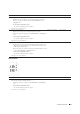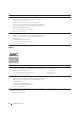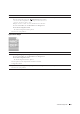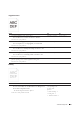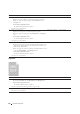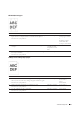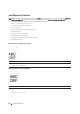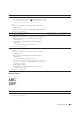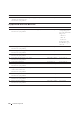User's Manual
Troubleshooting Guide 549
Images are skewed
2 Execute auto color registration adjustment.
a
On the operator panel, press the
(Information)
button and tap
the
Tools
tab
o
tap
Admin Settings
o
Maintenance
o
Color Reg Adjust
o
Auto Correct
o
Start
.
OR
a
Launch the
Tool Box
, and click
Service Tools
on the
Printer
Maintenance
tab.
b
Click
Start
under
Auto Correct
in
Color Registration Adjustments
.
Does this solve your problem?
The task is complete. Go to action 3.
3 Do you have spare drum cartridges? Go to action 4a. Go to action 4b.
4a Replace the drum cartridges.
a
Replace the drum cartridges. See "Replacing the Drum Cartridges."
b
Launch the
Tool Box
, and click
Service Tools
on the
Printer
Maintenance
tab.
c
Click
Start
under
Color Regi Chart
in
Color Registration
Adjustments
.
The Color Regi Configuration Chart is printed.
Does this solve your problem?
The task is complete. Contact Dell.
4b Print the Color Regi Configuration Chart and manually correct the color
registration.
a Launch the
Tool Box
, and click
Service Tools
on the Printer
Maintenance tab.
b
Click
Start
under
Color Regi Chart
in
Color Registration
Adjustments
.
The Color Regi Configuration Chart is printed.
c
Identify the offset values from the chart and specify each value for
process, left, and right colors in
Enter Number
. See "Adjusting Color
Registration" for details.
d
Click
Apply New Settings
.
e Click
Start
under
Color Regi Chart
to print the Color Regi
Configuration Chart again.
Does this solve your problem?
The task is complete. Contact Dell.
Action Yes No
1 Adjust the paper guides properly.
Does this solve your problem?
The task is complete. Go to action 2.
Action Yes No