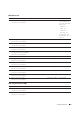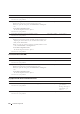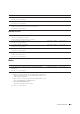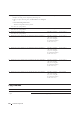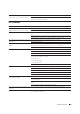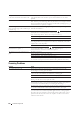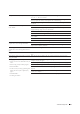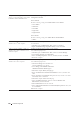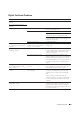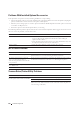User's Manual
Troubleshooting Guide 553
MPF Multi-feed Jam
Noise
3 Use print media that is not damp.
Does this solve your problem?
The task is complete. Go to action 4.
4 Fan the print media.
Does this solve your problem?
The task is complete. Go to action 5.
5 Wipe the retard roller in tray1 or the optional 550-sheet feeder where the
multi-feed occurred with a cloth moistened with water.
Does this solve your problem?
The task is complete. Contact Dell.
1 Ensure the media type you are using.
If using coated paper, go to action 2.
If using other type of print media, go to action 3.
--
2 Load coated paper one sheet at a time.
Does this solve your problem?
The task is complete. Go to action 4.
3 Use print media that is not damp.
Does this solve your problem?
The task is complete. Go to action 4.
4 Fan the print media.
Does this solve your problem?
The task is complete. Go to action 5.
5 Wipe the retard roller in the MPF where the multi-feed occurred with a
cloth moistened with water.
Does this solve your problem?
The task is complete. Contact Dell.
Action Yes No
1 To specify the cause of the noise, perform the Auto Registration
Adjustment.
Does this solve your problem?
The task is complete. Go to action 2.
2 Replace the transfer belt unit, the 2nd BTR, and the retard roller.
a
Replace the transfer belt unit, the 2nd BTR, and the retard roller. See
"Replacing the Transfer Belt Unit, the 2nd Belt Transfer Roller (2nd
BTR), and the Retard Roller."
b
After you replace the transfer belt unit, the 2nd BTR,
and the retard
roller
,
click
Chart Print
on the
Diagnosis
tab.
c
Click
Pitch Configuration Chart
.
The Pitch Configuration Chart is printed.
Does this solve your problem?
The task is complete. Go to action 3.
Action Yes No