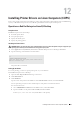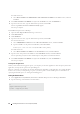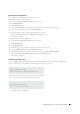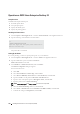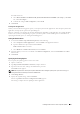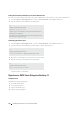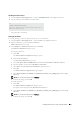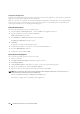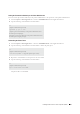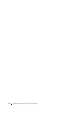User's Manual
Installing Printer Drivers on Linux Computers (CUPS) 103
Installing the Printer Driver
1
Select
Computer
o
More Applications...
and select
GNOME Terminal
on the Application Browser.
2
Type the following command in the terminal window.
The printer driver is installed.
Setting Up the Queue
To execute printing, you must set up the print queue on your workstation.
1
Select
Computer
o
More Applications...
,
and
select
YaS T
on the Application Browser.
2
Type the administrator password, and click
Continue
.
YaST Control Center
is activated.
3
Select
Hardware
on
YaST Control Center
, and select
Printer
.
The
Printer Configurations
dialog box opens.
For network connections:
a
Click
Add
.
The
Add New Printer Configuration
dialog box opens.
b
Click
Connection Wizard
.
The
Connection Wizard
dialog box opens.
c
Select
Line Printer Daemon (LPD) Protocol
from
Access Network Printer or Printserver Box via
.
d
Type the IP address of the printer in
IP Address or Host Name:
.
e
Select
Dell
in the
Select the printer manufacturer:
drop-down menu.
f
Click
OK
.
The
Add New Printer Configuration
dialog box appears.
g
Select
Dell C2665dnf Color MFP PS vx.x [Dell/Dell_C2665dnf_Color_MFP.ppd.gz]
from the
Assign
Driver
list.
NOTE: You can specify the printer name in S
Set Name:
.
h
Confirm the settings, and click
OK
.
For USB connections:
a
Click
Add
.
The
Add New Printer Configuration
dialog box opens.
The printer name is displayed in the
Determine Connection
list.
b
Select
Dell C2665dnf Color MFP PS vx.x. [Dell/Dell_C2665dnf_Color_MFP.ppd.gz]
from the
Assign
Driver
list.
NOTE: You can specify the printer name in S
Set Name:
.
c
Confirm the settings, and click
OK
.
su
(Type the administrator password)
rpm -ivh (Type the file path)/Dell-C2665-Color-
MFP-x.x-x.noarch.rpm