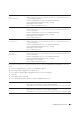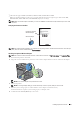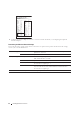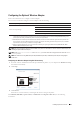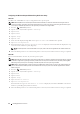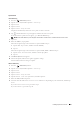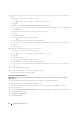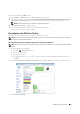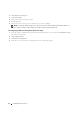User's Manual
56 Installing Optional Accessories
9
Select the encryption type from
No Security
,
Mixed mode PSK
,
WPA-PSK-TKIP
,
WPA2-PSK-AES
, or
WEP
.
If you do not set security for your wireless network:
a
Tap until
No Security
appears, and then tap
No Security
.
b
Ta p
OK
.
To use Mixed mode PSK, WPA-PSK-TKIP, or WPA2-PSK-AES encryption:
a
Tap until
Mixed mode PSK
,
WPA-PSK-TKIP
, or
WPA2-PSK-AES
appears, and then tap the desired
encryption type.
b
Tap the
Pass Phrase
text box, and then enter the pass phrase.
c
Ta p
OK
.
To use WEP encryption:
a
Tap until
WEP
appears, and then tap
WEP
.
b
Tap the
WEP Key
text box, and then enter the WEP key.
c
Ta p
Transmit Key
, and then select the desired transmit key from
Auto
or
WEP Key 1
to
WEP Key 4
.
d
Ta p
OK
.
Proceed to step 11.
10
Select the encryption type from
No Security
or
WEP
.
If you do not set security for your wireless network:
a
Tap until
No Security
appears, and then tap
No Security
.
b
Ta p
OK
.
To use WEP encryption:
a
Tap until
WEP
appears, and then tap
WEP
.
b
Tap the
WEP Key
text box, and then enter the WEP key.
c
Ta p
Transmit Key
, and then select the desired transmit key from
Auto
or
WEP Key 1
to
WEP Key 4
.
d
Ta p
OK
.
11
The
Restart System
screen appears.
12
Turn off the printer, and turn it on again to apply the settings.
Wireless LAN connection setting is complete.
Dell Printer Configuration Web Tool
NOTE: For details about using WPA-Enterprise-AES, WPA2-Enterprise-AES, or WPA-Enterprise-TKIP, see "Using Digital
Certificates."
1
Ensure that the printer is turned off and the wireless adapter is connected to the printer.
2
Connect the printer to the network with an Ethernet cable.
For details about how to connect the Ethernet cable, see "Connecting Printer to Computer or Network."
3
Turn on the printer.
4
Launch the
Dell Printer Configuration Web Tool
by entering the IP address of the printer in your web browser.
5
Click
Print Server Settings
.
6
Click
Print Server Settings
tab.
7
Click
Wireless LAN
.