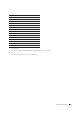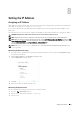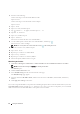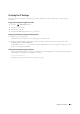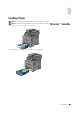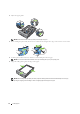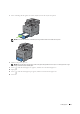User's Manual
72 Setting the IP Address
4
Do either of the following:
When connecting to network with the Ethernet cable:
Ta p
Ethernet
.
When connecting to network with the wireless adapter:
Ta p
Wireless
.
5
Ta p
IP Mode
.
6
Ta p
IPv4 Mode
, and then tap
OK
.
7
Tap until
TCP / IP
appears, and then tap
TCP / IP
.
8
Ta p
Get IP Address
.
9
Ta p
Panel
, and then tap
OK
.
10
Ta p
IP Address
.
The cursor is located at the first octet of the IP address.
11
Use the number pad to enter the first octet of the IP address, and then tap .
The cursor moves to the next digit.
NOTE: You can only enter one octet at a time and must tap after entering each octet.
12
Enter the rest of the octets, and then tap
OK
.
13
Ta p
Subnet Mask
.
14
Repeat steps 11 and 12 to set Subnet Mask.
15
Ta p
Gateway Address
.
16
Repeat steps 11 and 12 to set Gateway Address.
17
Turn off the printer, and then turn it on again.
When Using the Tool Box
1
Click
Start
o
All Programs
o
Dell Printers
o
Dell C2665dnf Color Laser Multifunction Printer
o
Tool Box
.
NOTE: For details about starting the T
Tool Box
, see "Starting the Tool Box."
The
Tool Box
opens.
2
Click the
Printer Maintenance
tab.
3
Select
TCP/IP Settings
from the list at the left side of the page.
The
TCP/IP Settings
page appears.
4
Select the mode from
IP Address Mode
, and then enter the values in IP Address, Subnet Mask, and Gateway
Address.
5
Click
Apply New Settings
to take effect.
You can also assign the IP address to the printer when installing the printer drivers with the installer. When you use the
Network Installation
feature, and the
Get IP Address
is set to
AutoIP or DHCP
on the printer, you can set the IP
address from 0.0.0.0 to the desired IP address on the printer selection window.