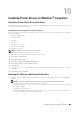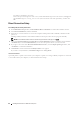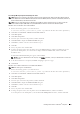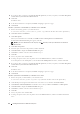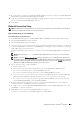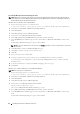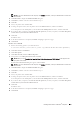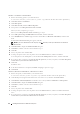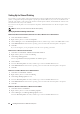User's Manual
80 Installing Printer Drivers on Windows
®
Computers
For Windows 8 and Windows Server 2012
Point to the top or bottom right corner of the screen, and then click
Search
o
Ty pe
Run
in the search box, click
Apps
, and
then click
Run
o
Ty p e
D:\setup_assist.exe
(where D is the drive letter of the optical drive), and then click
OK
.
Direct Connection Setup
For installing PCL, PS and Fax printer driver
1
In the
Dell Printer Setup
window, click
Install Printer Driver and Software
to launch the installation software.
2
Select
Personal Installation
, and then click
Next
.
3
Follow the on-screen instructions to connect the computer and the printer with a USB cable, and then turn the
printer on.
The Plug and Play installation starts and the installation software proceeds to the next page automatically.
NOTE: If the installation software does not automatically proceed to the next page, click I
Install
.
4
Select either
Typical Installation (recommended)
or
Custom Installation
from the installation wizard, and then
click
Install
. If you select
Custom Installation
, you can select the specific software you want to install.
5
If you agree to the terms of the
Environmental Information Notice
, select
Use duplex printing
check box, and
click
Install
to continue the installation.
6
Click
Finish
to exit the wizard when the
Ready to Print!
screen appears.
If you want to verify installation, click
Print Test Page
before clicking
Finish
.
Personal Installation
A personal printer is a printer connected to your computer or a print server using a USB. If your printer is connected
to a network and not your computer, see "Network Connection Setup."