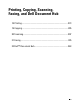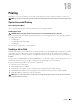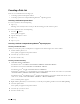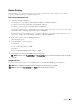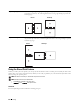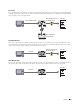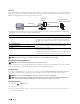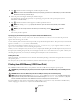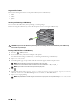User's Manual
280
Printing
Supported File Formats
Files in the following file formats can be printed directly from a USB memory.
•PDF
• TIFF
•JPEG
Inserting and Removing a USB Memory
You can insert the USB memory before printing or scanning images.
Before removing the USB memory, ensure that the printer is not accessing the USB memory.
CAUTION:
If you remove the USB memory while the printer is accessing, the data in the USB memory or the USB memory
device itself may be destroyed.
Printing a PDF/TIFF File in a USB Memory
1
Press the
(Home)
button.
2
Insert a USB memory to the front USB port of the printer.
For details about inserting a USB memory, see "Inserting and Removing a USB Memory."
3
Ta p
Print PDF/TIFF
.
4
Scroll through the page or tap a folder until the desired files appear, and then tap those files.
NOTE:
Only the following characters are displayed on the touch panel:
A B C D E F G H I J K L M N O P Q R S T U V W X Y Z 0 1 2 3 4 5 6 7 8 9 $ % ’ ‘ - @ {} ~ ! # ( ) & _ ^
NOTE:
Up to 10 files can be selected and printed in display order.
5
Ta p .
6
Specify print options such as
Select Tray
,
2 Sided Printing
,
Layout
,
Image Types
,
Collation
,
and
PDF Password
on the
Print Settings
screen. For details, see "Print PDF/TIFF."
7
Ta p
Print
to begin printing.
NOTE:
Only PDF/TIFF files created using the scan features of your printer can be printed through
Print PDF/TIFF
.