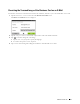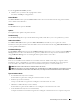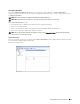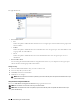User's Manual
Understanding Your Printer Software
377
To exit the Quick Launch Utility window:
1
Click the Close (x) button at the top-right of the window.
For details, click
Help
of each application.
Status Window
The Status Window button opens the Printer Status window. For more information about using Status Window,
refer to "Printer Status Window."
Tool Box
The Tool Bo x button opens the Tool Box.
Updater
The Updater button updates the printer firmware.
Troubleshooting
The Troubleshooting button opens the Troubleshooting Guide, which allows you to solve problems by yourself.
Address Book Editor
The Address Book Editor button opens the Address Book Editor, which allows you to register the contact
information such as phone number and e-mail address. For more information about using Address Book Editor, refer
to "Using Address Book Editor."
ScanButton Manager
The ScanButton Manager button opens the ScanButton Manager, which allows you to specify how the ScanButton
Manager behaves for scan events that the device generates (USB connection only). For more information about
using ScanButton Manager, refer to "Scanning From the Operator Panel - Scan to PC."
Address Books
There are several address books available for Scan and Fax functions. Address books help you organize contact
information, such as e-mail addresses, fax numbers and server information, and quickly choose the recipient or
locate the address. The address book data can be obtained from the printer or a remote LDAP server.
NOTE:
Phone Book is described as one of Address Books in this section.
NOTE:
For information on how to setup the LDAP server, see "LDAP Server" and "LDAP User Mapping." For information on how to
obtain e-mail addresses and fax numbers from LDAP servers, see "Using the Server Address Book and Server Phone Book."
Types of Address Books
• E-mail Address Book (for Scan to Email)
E-mail addresses registered for sending the scanned document via e-mail
• Email Group (for Scan to Email)
Groups of e-mail addresses registered for sending the scanned document via e-mail
• LDAP Server Address Book (for Scan to Email)
E-mail addresses registered in the LDAP server for sending the scanned document via e-mail
• Network Address Book
(for Scan to Network Folder)
Computer and FTP server information registered for sending the scanned document to a computer or ftp server