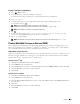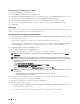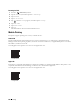User's Manual
Printing
285
For Windows Vista
®
and Windows
®
7
You need to install the printer driver on the mobile device. See "Installing Printer Drivers on Windows
®
Computers."
For iOS
You need to install the printing application such as Dell Document Hub App for Dell, and then the printer is ready
for use.
For Android
You need to install the printing application such as Dell Document Hub app, and then the printer is ready for use.
Printing via Wi-Fi Direct
The printing procedure varies depending on your mobile device you are using. Refer to the manual provided with
your mobile device to print as you normally do from the device.
Disconnecting Wi-Fi Direct Network
1
Press the
(Information)
button.
2
Ta p
Paired Device
.
NOTE:
The
Paired Device
menu is displayed only when the printer is connected via Wi-Fi Direct.
3
Tap the device name to disconnect.
4
Ta p
Disconnect Now
or
Disconnect and Reset Passphrase
.
5
Ta p
Yes
.
The selected device is successfully disconnected.
You can also disconnect the device from the following steps.
1
Press the
(Information)
button.
2
Ta p t h e
Tools
tab, and then tap
Admin Settings
.
3
Ta p
Network
.
4
Ta p
Wi-Fi Direct
.
5
Ta p
Paired Device
.
6
Tap the device name to disconnect.
7
Ta p
Disconnect now
.
8
Ta p
Yes
.
Resetting the Passphrase
1
Press the
(Information)
button.
2
Ta p t h e
Tools
tab, and then tap
Admin Settings
.
3
Ta p
Network
.
4
Ta p
Wi-Fi Direct
.
5
Ta p u nt i l
Passphrase
appears, and then tap
Passphrase
.
6
Ta p
Reset Passphrase
.
7
Ta p
Yes
.
The Wi-Fi Direct is disconnected and the passphrase is reset.