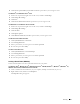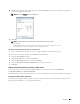User's Manual
328
Scanning
For Apple Macintosh:
To fill in the fields, enter the information as follows:
(1) Name Enter a friendly name that you want to display on the Server address book.
(2) Server Type Select Computer if you store documents in a shared folder on your computer.
Select Server if you store documents on a FTP server.
(3) Server Name/IP
Address
Enter a server name or IP address of your computer or the FTP server name that you have shared out.
The following are examples:
•For Computer:
Server name: myhost
IP address: 192.168.1.100
•For Server:
Server name: myhost.example.com
(myhost: host name, example.com: domain name)
IP address: 192.168.1.100
(4) Share Name Enter the name of the shared folder on the recipient computer. For SMB only.
• For SMB: e.g. Share, Sharefolder
(5) Path
Enter the subdirectory path where you want the scanned document to be stored. Ensure that the
subdirectory path is already created in the shared folder or FTP server.
• For FTP: e.g. pub, pub/share
• For SMB: e.g. finance, finance\Peter, finance\Peter\Sales
(6) Login Name
Enter the user account name to allow access to a shared folder on your computer or to a FTP server.
• For Computer: Windows
®
login name that you have specified in the procedure 1.
• For Server: Contact the system administrator.
(7) Login Password
Enter the password corresponding to the above login name.
• For Computer: Empty password is not valid in the
Network(Computer)
feature. Ensure that you
have a valid password for the user login account. (See "Setting a Login Name and a Password (SMB Only)"
for details on how to add a password in your user login account.)
• For Server: Contact the system administrator.
(8) Confirm Login
Password
Re-enter your password.
1
2
3
4
5
6
7
8
9