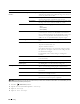User's Manual
Faxing
341
Received Fax
Forward
You can set your printer to forward incoming faxes to another fax
number, to e-mail addresses, or to a server. When a fax arrives at
your printer, it is stored in the memory. Then, the printer dials the
fax number you have specified in
Forwarding Number
or
forwards the fax to e-mail addresses or a server address you have
specified in the Dell Printer Configuration Web Tool.
To forward to a fax number, you need to register a fax number on
Forwarding Number. To forward to e-mail addresses, you need
to register information on the e-mail server and the forwarding e-
mail addresses. To forward to a server address, you need to register
information on the destination server. For details on setting the e-
mail server, see "E-Mail Server" and on forwarding number, e-mail
address, and server address, see "Fax Settings."
Ta p
Off
not to forward incoming faxes.
Ta p
Forward
to forward incoming faxes without printing. If an
error occurs during forwarding a received fax, the printer prints the
fax.
Ta p
Print and Forward
to print and forward incoming
faxes.
Ta p
Forward to Email
to forward incoming faxes to e-mail.
NOTE:
Depending on the e-mail server settings, the printer
may not get an error which occurs during the transfer.
Ta p
Print and Forward to E-mail
to print and
forward incoming faxes to e-mail.
Ta p
Forward to Server
to forward incoming faxes to
server.
Ta p
Print and Forward to Server
to print and
forward incoming faxes to server.
2 Sided Print You can set whether to make duplex print when you print faxes.
Ta p
Off
to print faxes on one side of a sheet of paper.
Ta p
On
to print faxes on both sides of a sheet of paper.
NOTE:
Duplex print may not be done depending on the size of
the received faxes or settings of the trays, etc.
Remote Receive You can receive a fax by pressing the remote receive code on the
external telephone after picking up the handset of the telephone.
When you set
Remote receive
to
On
, specify a two digit
remote receive code in
Remote Receive Tone
.
Discard Size When receiving a document as long as or longer than the paper
installed in your printer, you can set the printer to discard any
excess at the bottom of the page. If the received page is outside
the margin you set, it will print on two sheets of paper at the
actual size. When the document is within the margin and
Discard Size
is set to
Auto Reduction
, the printer
reduces the document to fit it onto the appropriate sized paper
and discard does not occur. If
Discard Size
is set to other
than
Auto Reduction
, the data within the margin will be
discarded.
Option Description