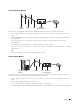User's Manual
Dell™ Document Hub
367
7
Tap to check or change the print settings.
The
Print Settings
screen is displayed.
a
To show the other tiles, flick the screen side to side
b
To return to the previous screen, tap
Back
.
For more information on the Print Settings, see "Print Settings."
NOTE:
Tap in the Print Settings screen, and you can save your print settings and file path to the cloud service as a
favorite. Name your favorite in the Save Favorite screen, and tap
Save
. If you are saving the favorite in the same name
with the existing favorite, the settings and the file path will be overwritten. You can delete the unnecessary favorite by
tapping .
Once you save your settings as a favorite, you can recall those settings the next time you sign in to the Dell Document Hub
from any printers of the same model.
8
Ta p
Print
to start printing.
To cancel printing, tap
Stop
.
When all the selected files are printed, the screen to show the selected location returns.
NOTE:
You can start printing by tapping
Print
in any screens of contents list, Search Results, File Preview or Print Settings.
Searching for the Files in the Selected Cloud Service
After you select the cloud service in the step 2 above, you can search for the files by tapping .
Enter the file name or keywords, and tap Search.
You can select the files to print in the Search Results screen, sort the results by tapping , or preview the files by
tapping .
Scanning
You can scan the document and save the scanned file in the cloud service.
1
Ta p t h e
Scan
tile in the
Dell Document Hub
screen.
The
Cloud Services
screen is displayed.
To scroll the list, flick the screen up or down.
The status of the cloud services can be confirmed by an icon on the right side of the names of each cloud service.
For more information, tap the status icon.
2
Tap the destination cloud service you want to save the scanned file to.
The list of the contents stored in the selected cloud service is displayed.
3
Tap the location you want to save the scanned file to.
The screen to show the selected location is displayed.