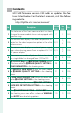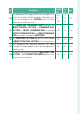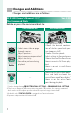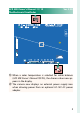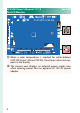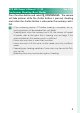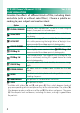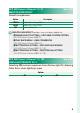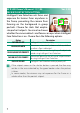New Features Guide Version 2.30 Features added or changed as a result of firmware updates may no longer match the descriptions in the documentation supplied with this product. Visit our website for information on the updates available for different products: https://fujifilm-x.
Contents GFX 50R firmware version 2.30 adds or updates the features listed below. For the latest manuals, visit the following website. http://fujifilm-dsc.com/en/manual/ No. Description GFX 50R See P P Ver. 1 2.30 2, 3 2.00 2, 3 2.00 4 2.00 5 2.00 6 2.00 6 2.00 7 2.00 9 2.00 The behavior of the front command dial has been 1 changed to accommodate lenses not equipped with 7 aperture rings.
No. 10 11 12 13 14 Description GFX 50R See P P Ver. 11, 12, 13 2.00 14 2.30 15 2.30 16 2.30 17 2.00 The procedure for rating pictures has changed. As a 130, result, the content of the playback information dis131, plays has changed and a RATING item has been 145 added to the playback menu. The APERTURE (PROGRAM SHIFT) options for D BUTTON/DIAL SETTING > COMMAND DIAL SETTING > FRONT COMMAND DIAL 1 through 176 FRONT COMMAND DIAL 3 and REAR COMMAND DIAL have been changed to APERTURE.
Changes and Additions Changes and additions are as follows. GFX 50R Owner’s Manual: P 7 The Command Dials Rotate or press the command dials to: Front command dial • Select menu tabs or page Rotate through menus • Adjust aperture 1, 2 4 • Adjust exposure compensation 1 • Adjust sensitivity • View other pictures during playback — Press Ver. 2.
GFX 50R Owner’s Manual: P 10 The Electronic Viewfinder Ver. 2.00 01/01/2018 12:00 AM 5 4 3 2 1 0 -1 -2 -3 -4 -5 1.0 J When a color temperature is selected for white balance (GFX 50R Owner’s Manual P 95), the chosen value now appears in the display. u The camera now displays an external power supply icon when drawing power from an optional AC-15V AC power adapter.
GFX 50R Owner’s Manual: P 12 The LCD Monitor Ver. 2.00 01/01/2018 12:00 AM P When a color temperature is selected for white balance (GFX 50R Owner’s Manual P 95), the chosen value now appears in the display. t The camera now displays an external power supply icon when drawing power from an optional AC-15V AC power adapter.
GFX 50R Owner’s Manual: P 85 Ver. 2.00 Continuous Shooting (Burst Mode) Press the drive button and select I CONTINUOUS. The camera will take pictures while the shutter button is pressed; shooting ends when the shutter button is released or the memory card is full. O • If file numbering reaches 999 before shooting is complete, the remaining pictures will be recorded to a new folder. • Shooting ends when the memory card is full; the camera will record all photos shot to that point.
GFX 50R Owner’s Manual: P 90 Ver. 2.00 FILM SIMULATION Simulate the effects of different kinds of film, including blackand-white (with or without color filters). Choose a palette according to your subject and creative intent. Option Description Standard color reproduction. Suited to a wide range of c PROVIA/STANDARD subjects, from portraits to landscapes. A high-contrast palette of saturated colors, suited to nad Velvia/VIVID ture photos.
GFX 50R Owner’s Manual: P 91 SMOOTH SKIN EFFECT Smooth complexions. Option STRONG WEAK OFF Ver. 2.00 Description Choose for a strong effect. Choose for a weak effect. Turn the effect off. N SMOOTH SKIN EFFECT options have also been added to.
GFX 50R Owner’s Manual: P 104 Ver. 2.00 FACE/EYE DETECTION SETTING Intelligent Face Detection sets focus and exposure for human faces anywhere in the frame, preventing the camera from focusing on the background in group portraits. Choose for shots that emphasize portrait subjects. You can also choose whether the camera detects and focuses on eyes when Intelligent Face Detection is on. Choose from the following options: Option FACE ON/EYE OFF Description Intelligent Face Detection only.
N • The face selected by the camera is indicated by a green border. • If there is more than one face in the frame, the camera will select the face closest to the center; other faces are indicated by white borders. • If the selected subject leaves the frame, the camera will wait a set time for its return and consequently the green frame may sometimes appear in locations where no face is seen. • Depending on shooting conditions, face selection may be suspended at the close of burst shooting.
GFX 50R Owner’s Manual: P 115 Ver. 2.00 FOCUS BKT Choose from AUTO and MANUAL focus bracketing modes. • MANUAL: In MANUAL mode, you choose the following. Option FRAMES STEP INTERVAL Description Choose the number of shots. Choose the amount focus changes with each shot. Choose the interval between shots. Focus and FRAMES/STEP The relation between focus and the options chosen for FRAMES and STEP is shown in the illustration.
• AUTO: In AUTO mode, the camera calculates FRAMES and STEP automatically. 1 Select A SHOOTING SETTING in the shooting menu, highlight FOCUS BKT, and press MENU/OK. 2 Select AUTO and choose an INTERVAL. The view through the lens will be displayed. 3 Focus on the nearest end of the subject and press MENU/OK. The selected focus distance appears as A on the focus distance indicator.
GFX 50R Owner’s Manual: P 130 Ver. 2.00 The Playback Display This section lists the indicators that may be displayed during playback. O For illustrative purposes, displays are shown with all indicators lit.
GFX 50R Owner’s Manual: P 131 The DISP/BACK Button The DISP/BACK button controls the display of indicators during playback. Standard Ver. 2.00 Information off 01/01/2018 10:00 AM 1/1000 5.6 12800 +1.0 Info display The Info Display In the info display, you can press the focus stick (focus lever) up to cycle through a series of information and histogram displays. Favorites: Rating Pictures Pictures can be rated via the RATING item in the playback menu.
GFX 50R Owner’s Manual: P 145 RATING Rate pictures using stars. 1 2 Ver. 2.00 Select RATING in the playback menu. Rotate the front command dial to choose a picture and the rear command dial to choose a rating of from 0 to 5 stars (“I”). N • The focus stick (focus lever) can be used in place of the front command dial to choose a picture. • The rating dialog can also be displayed by pressing the Fn3 button in single-frame, nine-frame, or hundred-frame playback. • Use touch controls to zoom in or out.
GFX 50R Owner’s Manual: P 176 COMMAND DIAL SETTING Choose the roles played by the command dials. Ver. 2.30 Option Description FRONT COMMAND Assign shutter speed (S.S. (PROGRAM SHIFT)) or aperture (APERTURE) 1 to FRONT COMMAND DIAL 1. DIAL 1 Assign shutter speed (S.S. (PROGRAM SHIFT)), apFRONT COMMAND erture (APERTURE) 1, exposure compensation (EXP. DIAL 2 COMPENSATION) 2, sensitivity (ISO), or no role (NONE) FRONT COMMAND to FRONT COMMAND DIAL 2 or FRONT COMMAND DIAL 3 DIAL 3. Assign shutter speed (S.S.
GFX 50R Owner’s Manual: P 178 Ver. 2.30 APERTURE SETTING Choose the method used to adjust aperture when using lenses with no aperture rings. Option AUTO + o MANUAL AUTO MANUAL Description Rotate the front command dial to choose the aperture. Rotate past minimum aperture to choose A (auto). Aperture is selected automatically; camera functions in exposure mode P (program AE) or S (shutter-priority AE).
GFX 50R Owner’s Manual: P 206 Lenses with No Aperture Rings The method used to adjust aperture can be selected using D BUTTON/DIAL SETTING > APERTURE SETTING. When an option other than AUTO is selected, aperture can be adjusted using the front command dial. Ver. 2.30 N Aperture control defaults to the front command dial, but can be reassigned to the rear command dial using D BUTTON/DIAL SETTING > COMMAND DIAL SETTING.
GFX 50R Owner’s Manual: P 187 PC CONNECTION MODE Adjust settings for connection to a computer. Option Ver. 2.00 Description Connecting the camera to a computer via USB automatically USB CARD READER enables data transfer mode, allowing data to be copied to the computer. The camera functions normally when not connected. The camera can be controlled from a computer connected via USB.
O D POWER MANAGEMENT > AUTO POWER OFF settings also apply during tethered shooting. To prevent the camera turning off automatically, select OFF for AUTO POWER OFF. N Visit the websites below to learn more about or download the following computer software: • Capture One Express Fujifilm: https://www.captureone.com/products-plans/capture-one-express/fujifilm • Capture One Pro Fujifilm: https://www.captureone.com/explore-features/fujifilm • Adobe® Photoshop® Lightroom® + Tether Plugin: https://fujifilm-x.
7-3, AKASAKA 9-CHOME, MINATO-KU, TOKYO 107-0052, JAPAN https://fujifilm-x.