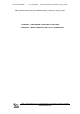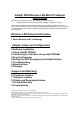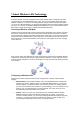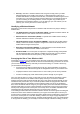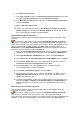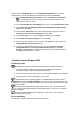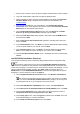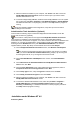User's Manual
8. Click Start and Control Panel.
9. On the Pick a category screen, click Network and Internet Connections, then under
the heading or pick a Control Panel icon click Network Connections.
10. In the Network Connections window, right-click your Wireless Network Connection
and select Properties.
11. Select the Wireless Networks tab.
12.
Click to clear ("deselect") the check box Use Windows to configure my wireless
network settings, then click OK on the Wireless Network tab. Do not click any other
tabs. Continue with the installation of Intel(R) PROSet
.
Intel(R) PROSet Installation (Required)
Continue with the following steps to install the Intel(R) PROSet wireless configuration utility
(required):
Some versions of this product do not support the Intel(R) PRO Network Connections
menu screen for installation of utility software. If the Intel(R) PRO Network Connections menu
screen does not appear, or if it does not have a menu item for Wireless LAN Adapters, you can
start the Intel(R) PROSet installer manually using Start > Run and browsing to the file
PROSet.msi in the path APPS/PROSet/2K-NET32 on the Intel CD supplied with the product.
Skip Steps 13 and 14 below and continue with Step 15.
13. Display the Intel(R) PRO Network Connections screen by removing and re-inserting
the Intel CD, or by running autorun.exe from the CD. Click Wireless LAN Adapters.
14. On the Intel PRO/Wireless LAN Adapters menu screen, click Install Software.
15. On the Welcome to the InstallShield Wizard for Intel(R) PROSet screen, click Next.
16. On the License Agreement screen, after reading the license agreement, select I
accept the terms in the license agreement and click Next.
17. On the Setup Type screen, select Typical and then click Next. This is the
recommended setting for a first-time installation.
18. On the Ready to Install the Program screen click Install.
19. After the software is installed on your computer, click Finish. Click Exit to close the
Intel(R) PRO Network Connections screen or leave it open if you wish to install
Wireless Administration Tools.
20. To launch Intel(R) PROSet, double-click the Intel(R) PROSet icon in the system tray or
follow the path Start > Programs > Intel Network Adapters > Intel(R) PROSet. For
additional information on the program, press F1 or click Help while the program is
running.
Administration Tools Installation (Optional)
Continue with the following steps to install the Intel(R) Wireless Administration Tools Site
Survey and AP Discovery (optional):
Some versions of this product do not support the Intel(R) PRO Network Connections
menu screen for installation of the Administration Tools. If the Intel(R) PRO Network
Connections menu screen does not appear, or if it does not have a menu item for Wireless LAN
Adapters, you can start the Administration Tools installer manually using Start > Run and