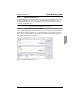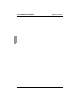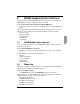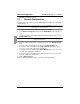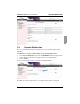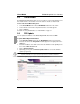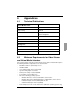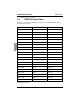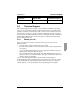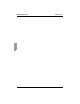Digital KVM Switch User Guide
Virtual Media BX600 Graphical User Interface
38
590-673-501A
5.5 Virtual Media
The BX600 Digital KVM switch allows you to use media on your local workstation as if it
were installed on the remote blade server. This feature is known as virtual media.
To launch the Virtual Media Dialog Box:
Select Virtual Media from inside the DKVM Blade folder in the left column.
Select a blade server from the drop-down list in the screen that appears.
Click on Launch.
For details on using Virtual Media, see “Virtual Media” on page 31.
5.6 FW Update
You can update the firmware on the BX600 Digital KVM switch from the MMB.
To update BX600 Digital KVM firmware:
Select Firmware Update from inside the DKVM Blade folder in the left column.
Enter the file name in the Image Name field that appears in the right portion of the
MMB page.
Enter the IP address of the TFTP server where the firmware resides by filling in the
boxes in the TFTP Server IP field.
Click on Update Firmware.
Optionally, you may click on Firmware Update Status to see how the firmware
update is progressing.
CAUTION: Never interrupt a firmware update in progress. It can make your BX600 Digital KVM switch
inoperable, and it will be necessary to return it to Fujitsu Siemens for a firmware reinstallation.
The Firmware Update page is shown in the following illustration.
Figure 26: Firmware Update Page of the MMB Menu