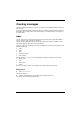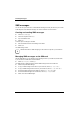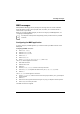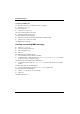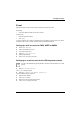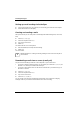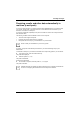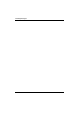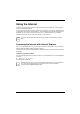Cell Phone Easy Guide
Creating messages
Configuring the MMS profile
You are in the Today screen. Your MMS connection is configured.
► Click on Start – Messaging.
The inbox is displayed.
► Click on Menu – MMS Settings.
The Settings window appears on the screen.
► Choose any profile and tap on Edit.
The Profile Settings window is displayed.
► Enter the profile settings provided by your telephone network provider.
► Click on Finish to confirm your entries.
Your MMS profile is configured.
Creating and sending MMS messages
► Click on Start – Messaging.
► Click on the dropdown menu Inbox.
► Tap on the MMS account.
► Select
New.
The window with the new MMS is opened.
► Enter the addressee and the subject of the MMS.
► To attach a picture or video clip, select Menu – Insert – Picture or Menu – Insert – Video and select
the picture or video you would like to attach.
The picture or video clip is displayed in the MMS window.
► To attach an audio file, select Menu – Insert – Voice note and select the audio file you would like
to attach.
The audio file is displayed in the MMS window.
► To attach a different file type, select Menu – Insert – File and select the file.
The file is displayed in the MMS window.
► Select Enter text and type in your text message.
► Select
Send.
The MMS message is sent.
64 A26391-K182-Z120-1-7619, edition 1