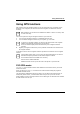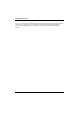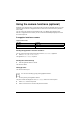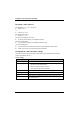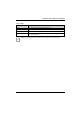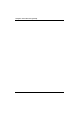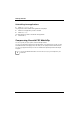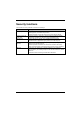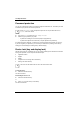Cell Phone Easy Guide
Using the camera functions (optional)
Recording a video sequence
The application Pictures & Videos is opened.
► Select
Camera.
or
► Tap the Camera icon.
The camera window opens.
► Select Menu – Video.
The camera is switched to video mode.
► To start the video recording, press application button 5.
The video recording starts.
► To stop the video recording, press application button 5 again.
The video recording stops.
► If you would like to record more video sequences, press application button 5 again.
► Select OK to return to the overview of all pictures and videos.
Configuring the camera and video settings
Depending on whether the camera mode or video mode is active, further options for using the
camera are available in the Menu.
Camera settings
Option Meaning
Video This option switches the camera to video mode.
Mode With this option you can choose between different recording modes:
• Normal: For taking individual shots.
• Burst: For taking a sequence of 5 shots.
• Timer: Self timer option (5-second delay)
Brightness Adjustment of the brightness settings
Resolution Adjustment of the image resolution
Zoom Adjustment of the zoom settings
Options Various options are available for changing settings (image size, slide
show, file location etc.).
74 A26391-K182-Z120-1-7619, edition 1