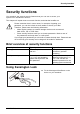Operation Manual
Connecting external devices
Connecting an external monitor
An external monitor can be connected to the notebook.
MonitorVGA connectorMonitor portM onitor port
► Switch off the notebook and th e
external mon itor.
► Connect the data cable of the external
monitor to the monitor port of the notebook.
► First switch on the external monitor
and then the notebook.
Using the
Fn
+
F4
key combination you can switch back and forth between
the e xternal monitor and the notebook’s LC D screen.
You can display the same pictu re on the externa l monitor and the
LCD screen simultaneously.
Setting th e refresh rate for the external monitor
Monitor
If the monitor refresh rate is too high, the external monitor may become damaged. Refer
to th e external monitor documentation for the maximum possible refresh rate.
Making the optimum setting for the refresh rate prevents the screen flickering.
► Adjust th e refresh rate according to the type of monitor connected.
If Windows XP is installed on your system
► Go to Start – Control Panel – Display – Settings – Advanced – Monitor and select the type of monitor.
► Select the Adapter tab.
► Adjust the r efresh rate to the optimum and select Apply.
If Windows Vista is installed on your system
► Select Start symbol – (Settings) – Control Panel – A p peara nce and Personalization – Personalization:
Adjust screen resolution.
or
► Right-click on the desktop. Select screen type 1 or 2 under Personalization – Display.
► Select Advanced Settings – Mo nitor.
► Select Screen Refresh Rate to choose the o ptimu m refresh rate for the connecte d m onitor type.
► Click Apply an d OK.
38 10600790720, edition 1