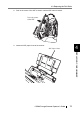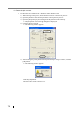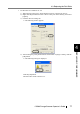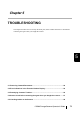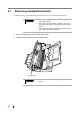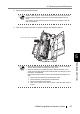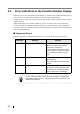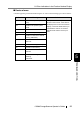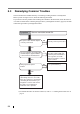Operation Manual
5.1 Removing Jammed Documents
fi-5530C Image Scanner Operator’s Guide 81
TROUBLESHOOTING
5
3. Remove the jammed documents.
4. Push in the center of the ADF to close it untill the ADF button is locked.
ATTENTION
Staples, paper clips, etc. cause document jams. Be sure to fully check the
document and feed path, and remove any small metal objects such as
these.
Also, before you start scanning, be sure to remove any staples, clips, etc.
from the document.
ATTENTION
• Make sure that the ADF is completely closed. When it is not completely
closed, document jams or feeding errors may occur.
• When the scanning is completed at the pre-determined sheet or can-
celed, the documents might remain inside the ADF even though any error
message is not displayed.
Follow the procedure below to remove the documetns remaining in the
ADF.
1. Remove all documents from the ADF paper chute.
2. Open the ADF by pushing down the ADF button.
3. Remove the remaining documents.
4. Push in the center of teh ADF to close it until the ADF button is
locked.
Press the center of the ADF