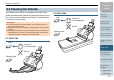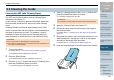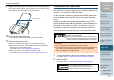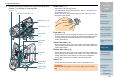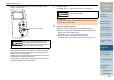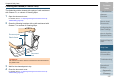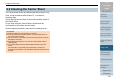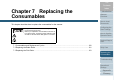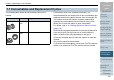Operation Manual
Chapter 6 Daily Care
Appendix
Glossary
Introduction
Index
Contents
TOP
115
How to Load
Documents
Configuring the
Scan Settings
How to Use the
Operator Panel
Various Ways to
Scan
Troubleshooting
Replacing the
Consumables
Scanner
Overview
Daily Care
Operational
Settings
Ultrasonic sensor (× 2)/Document sensor (× 8)
Gently wipe the dirt and dust off the surface of the ultrasonic/document
sensors.
Feed roller (× 2)/Eject roller (× 2)
The power must be turned on to rotate the feed/eject rollers.
1 Turn on the scanner.
For details, refer to "1.3 Turning the Power ON/OFF" (page 25).
The [Ready] screen is displayed on the LCD.
2 Press the [Menu] button.
The [Settings Menu] screen is displayed on the LCD.
3 Press the [
] or [] button and select [2: Cleaning], then press
the [Scan/Enter] button to confirm.
The [Cleaning] screen is displayed on the LCD.
4 Press the [
] or [] button and select [2: Roller Wipe], then
press the [Scan/Enter] button to confirm.
A message is displayed on the LCD.
5 Open the ADF.
For details, refer to "1.4 Opening/Closing the ADF" (page 27).
HINT
If it is difficult to clean, use a cotton swab.
Ultrasonic sensor
Document sensor
ATTENTION
Do not perform scanning from the scanner driver during
cleaning.
When opening, the ADF might close
accidentally. Be careful not to have your
fingers caught when the ADF closes.