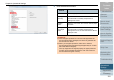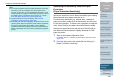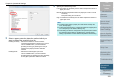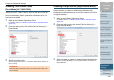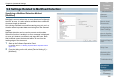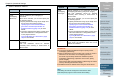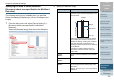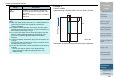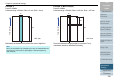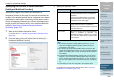Operation Manual
Chapter 9 Operational Settings
Appendix
Glossary
Introduction
Index
Contents
TOP
200
How to Load
Documents
Configuring the
Scan Settings
How to Use the
Operator Panel
Various Ways to
Scan
Daily Care
Troubleshooting
Replacing the
Consumables
Scanner
Overview
Operational
Settings
Specifying an Area Not to Detect Multifeed
[Intelligent Multifeed Function]
When there is paper of the same size attached to a
designated location on the page, the scanner memorizes the
location of the attachment and can be configured not to detect
multifeeds for that location. Note that you first need to select
[Check Overlapping (Ultrasonic)] or [Check Overlapping and
length] in either the scanner driver or the multifeed detection
setting in "Specifying a Multifeed Detection Method
[Multifeed]" (page 195).
1 Start up the Software Operation Panel.
For details, refer to "9.1 Starting Up the Software Operation Panel"
(page 163).
2 From the listing on the left, select [Device Setting 2]
[Intelligent Multifeed Function].
3 Specify an operation mode.
For details about the procedure after this step, refer to "Ignoring
Multifeed for a Set Pattern" (page 103).
Mode Description
Manual mode Does not memorize the size or location of
the paper attachment when a multifeed is
detected.
Ignores the multifeed when you load the
documents back in the ADF paper chute
(feeder) and scan them again.
Auto mode 1 Memorizes the size and location of the
paper attachment when a multifeed is
detected. The memorized pattern is ignored
from the next scan.
Auto mode 2 Memorizes the size of the paper attachment
when a multifeed is detected. The
memorized pattern (including any length
less than the attachment) is ignored from
the next scan.
HINT
z By selecting the [Clear overlap pattern] check box, you can
erase the overlapping patterns (length, position) that were
memorized in Auto mode.
z By selecting the [Auto-Memorize MF Pattern (only when MF
images are displayed)] check box, you can record the multifeed
pattern on the dialog box to check an image that was detected
as multifeed.
z In [Remember multifeed pattern at power-off], you can select
whether or not to keep the multifeed pattern upon turning the
power off. When [Remember] is selected, you can use eight of
the most recent patterns the next time the scanner is powered
on.
z This setting can also be configured in the operator panel.