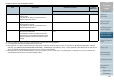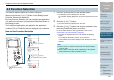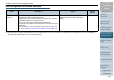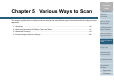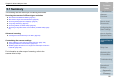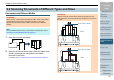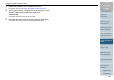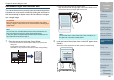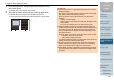Operation Manual
Chapter 4 How to Use the Operator Panel
Appendix
Glossary
Introduction
Index
Contents
TOP
81
How to Load
Documents
How to Use the
Operator Panel
Various Ways to
Scan
Daily Care
Troubleshooting
Operational
Settings
Replacing the
Consumables
Scanner
Overview
Configuring the
Scan Settings
14: Vertical Streak
Detection
Select whether to enable or disable vertical streak
detection.
After enabling this setting, flashes on the
LCD if a vertical streak may occur in images that
are scanned through the ADF.
[Clean glass!] also flashes on the second line in the
[Ready] screen.
Check the information, and then clean the glass.
For details about checking the information, refer to
"Checking the information" (page 71).
For details about cleaning, refer to "Chapter 6 Daily
Care" (page 108).
Specify the level of sensitivity to detect dirt on the
glass when vertical streak detection is enabled.
Select [1: Low] to only detect large amounts of dirt
on the glass. Select [3: High] to also detect small
amounts of dirt on the glass.
Enable/Disable can also be configured in the
scanner driver or the Software Operation Panel.
Sensitivity can also be specified in the Software
Operation Panel.
1: Enable
2: Disable
Sensitivity:
1. Low
2: Normal
3: High
2: Disable
Sensitivity:
2: Normal
15: Prioritize Panel
Settings
For the paper protection setting, prioritize the
operation panel setting over the Software Operation
Panel setting. You cannot prioritize the operation
panel setting over the scanner driver setting.
When [1: Paper Protection] is selected, the Paper
Protection setting of the operator panel is
prioritized.
When [2: Clear] is selected, the Paper Protection
setting is no longer prioritized.
1: Paper Protection
2: Clear
2: Clear
16: Ope. Panel
Initialization
Initialize the settings of the operator panel.
Note that the language setting and any items
without a factory default setting are not initialized.
1: Yes
2: No
(*4)
Item Description Parameter (*1)/Value Factory
Default (*2)
-: No settings/values