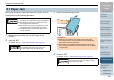Operation Manual
Chapter 7 Replacing the Consumables
Appendix
Glossary
Introduction
Index
Contents
TOP
126
How to Load
Documents
Configuring the
Scan Settings
How to Use the
Operator Panel
Various Ways to
Scan
Daily Care
Troubleshooting
Operational
Settings
Scanner
Overview
Replacing the
Consumables
3 Close the sheet guide. Make sure that both ends of the sheet
guide are locked firmly.
8 Close the ADF.
For details, refer to "1.4 Opening/Closing the ADF" (page 27).
9 Attach the ADF paper chute (feeder).
Insert the tabs into the slots on the back of the scanner in the
direction of arrow , and tilt the ADF paper chute (feeder)
downwards in the direction of arrow until it locks in place.
10 Reset the pick roller counter.
Reset the counter by performing one of the following actions:
z Reset the counter in [4: Consumable counters] on the [Settings
Menu] screen of the operator panel.
For details, refer to "4.2 Settings Menu" (page 66).
z Reset the counter in the Software Operation Panel.
For details, refer to "Resetting the sheet counters" (page 179).
ATTENTION
Confirm that the pick roller is installed properly. Otherwise, it may
cause feeding errors such as paper jams.
Be careful not to have your fingers caught
when closing the ADF.
1
2
ADF paper chute
(feeder)
Tab
2
1
Side guides
ATTENTION
Do not leave any space between the ADF paper chute (feeder) and
the scanner.