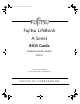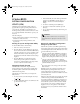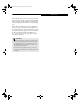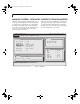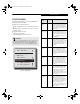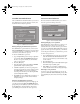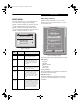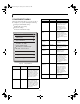Computer Systems Corporation Laptop PC BIOS Guide
5
STARTUP MENU
The Startup menu allows you to set basic information
about your system, including:
■
Change the system date and time
■
Enable or disable the boot logo when the system boots
up
■
Eliminate the boot memory test in order to speed up
system powering
■
Select the boot device order
■
Select the system display
■
Set Administrator and User Passwords
Figure 2. Startup Menu
POINT
System Time and System Date can also be set from your
operating system without using the setup utility. Use
the calendar and time icon on your Windows Control
panel or type time or date from the MS-DOS prompt.
Display Device
D
ate
a
n
d
Tim
e
✓
Splash Boot Lo
go
✓
F
ast
B
oot
B
oot
D
e
vi
ce
Set Admin
p
asswor
d
Set User
p
asswor
d
Menu
Field
Default Description
Date and
Time
--- When selected, opens the Date
and Time submenu, which allows
you to set the date and time for
your system. (For more details, see
Date and Time submenu later in
this section).
Splash
Boot Logo
[Checked] The Splash Boot Logo is the large
logo that appears on the screen
while the system is booting. This
item is enabled by default. To dis-
able it, highlight the field, then
press [Enter}.
Fast Boot {Checked] Fast Boot allows the system to
bypass the memory test when
booting up. This allows the system
to power up faster. This item is
enabled by default; to disable it,
highlight the field, then press
[Enter}.
Boot
Device
–— When selected, opens the Boot
Device submenu, which allows
you to determine the order of
devices your system will use when
booting up. (For more details, see
Boot Device submenu later in this
section).
Display
Device
–— When selected, opens the Display
Device submenu, which allows
you to determine which display
your system will use when boot-
ing: LCD, external monitor, or
both. (For more details, see Dis-
play Device submenu later in this
section).
Set Admin
password
–— When selected, opens the Set
Admin password submenu, which
allows you enter or change an
administrator’s password and to
determine when it will be
required. (For more details, see Set
Admin Password submenu later in
this section).
Set User
password
–— When selected, opens the Set
User password submenu, which
allows you enter or change a
user’s password and to determine
when it will be required. Note that
this field is greyed out unless an
Admin password has been
entered. (For more details, see Set
User Password submenu later in
this section).
Startup Menu
Pine BIOS.fm Page 5 Tuesday, June 4, 2002 10:41 AM