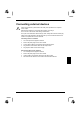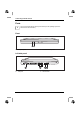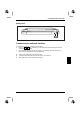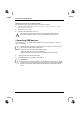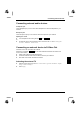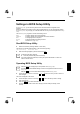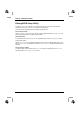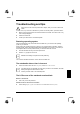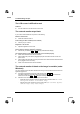Operation Manual
Troubleshooting and tips
52 10600448362
The LCD screen is difficult to read
Reflection
► Turn the notebook or alter the tilt of the LCD screen.
The external monitor stays blank
If your screen remains blank this may be due to the following:
Monitor is switched off
► Switch the external monitor on.
Power saving has been activated (screen is blank)
► Press any key to continue.
Brightness is set too dark
► Adjust the brightness of the monitor.
Screen output is set to the notebook’s LCD screen
► Press the key combination Fn + F5 (selecting internal/external display).
The external monitor's power cable or data cable is not connected properly
► Switch off the external monitor and the notebook.
► Check whether the power cable is plugged properly into the external monitor and into the
power socket.
► Check whether the data cable is properly connected to the notebook and the external monitor
(if it is plugged in with a connector).
► Switch on the external monitor and the notebook.
The external monitor is blank or the image is unstable (under
Windows)
The wrong external monitor has been selected or the wrong screen resolution has been set for the
application programme.
► Terminate the application programme under Windows with Alt + F4 .
If the fault continues to occur after ending the programme, switch over to the notebook's
internal LCD screen with Fn + F5 . Change the following setting:
► Select the correct monitor or set the correct screen resolution.
− Setting the screen resolution: select the required screen resolution under Start - Control
Panel -Appearance and Themes - Screen Resolution - Settings.
− Selecting the monitor: Select the correct monitor under Start - Control Panel - Appearance
and Themes - Display - Settings - Advanced - Display.