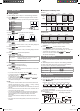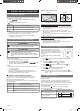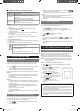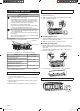User Manual
En-12
Step 2. User registration
1. Open the installed mobile app.
2. Register the user (with either a smartphone or tablet PC)
by following the instructions in the create an account
section of the mobile app.
Step 3. Installing W-LAN adapter
CAUTION
• Be sure to turn o the power supply of the air
conditioner when installing or removing this product
to avoid the risk of electric shock.
• Do not put ngers, sticks etc. in the connection part of
this product and the connection slot of the indoor unit.
Otherwise, electric shock or damage to the product
may occur.
• Do not standing on an unstable platform when
installing or removing this product to avoid injury.
1. Be sure to turn air conditioner o and to disconnect all the
power supply.
2. Open the intake grille.
3. Open the W-LAN adapter cover until it snaps.
4. Plug the W-LAN adapter into the connection slot of the
indoor unit in the direction as shown in the gure.
Label side
5. Close the W-LAN adapter cover and the intake grille.
Step 4. Air conditioner registration (pairing of W-LAN
adapter)
NOTES:
• Before starting this setting, reconnect the power supply of the air
conditioner and wait for 60 seconds or more.
• Check that the smartphone or tablet PC is linked to the wireless
router you are connecting the air conditioner. The setting will not
work if it is not connected to the same wireless router.
• To control 2 or more air conditioners with the same smartphone or
tablet PC, repeat the setup of the chosen mode.
Register the air conditioner by following the instructions in
the online manual on FUJITSU GENERAL web site.
www.fujitsu-general.com/global/support/
This operating manual describes only the setting procedure of the
remote controller.
<How to access the online manual>
1. Sign in to the mobile app.
2. Open the side menu of the mobile app then tap [Help].
3. Tap [W-LAN Support].
When the registration is completed, [ ] indicator on the indoor unit
will turn on.
<Manual mode>
Setting procedure of the remote controller
NOTES:
If you do not press any buttons of the remote controller for 60
seconds, the remote controller display will return to the original
display.
1. Press
until only the clock is displayed
on the remote controller display.
2. Press down
on the remote controller
for more than 5 seconds.
will be displayed on the remote controller
display.
3. Press
.
4. Select
using on the remote
controller.
5. Press
.
The indoor unit enters Manual mode and [ ]
indicator on the indoor unit will blink.
NOTES: If the registration is not be nished in several minutes,
Manual mode is canceled and [
] indicator turns o.
In this case, please repeat the remote controller setting.
<Button mode>
Setting procedure of the remote controller:
NOTES:
If you do not press any buttons of the remote controller for 60
seconds, the remote controller display will return to the original
display.
1. Press
until only the clock is displayed
on the remote controller display.
2. Press down
on the remote controller
for more than 5 seconds.
will be displayed on the remote controller
display.
3. Press
.
4. Select
using on the remote
controller.
5. Press
.
The indoor unit enters Button mode and [ ]
indicator on the indoor unit will blink (on/o =
1sec/1sec).
When the W-LAN adapter nd a connectable W-LAN access point,
the blinking will become slowly (on/o = 2sec/0.5sec).
NOTES: If the connection to W-LAN access point is not be nished
in several minutes, Button mode is canceled and
turns o.
In this case, please repeat the remote controller setting.
For reference
9387081237_OM.indd 12 02-Apr-19 15:59:22