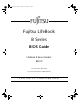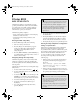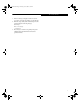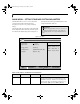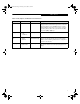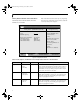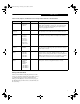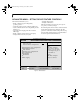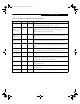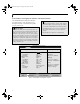Quilt-3 BIOS.
Quilt-3 BIOS.fm Page 2 Thursday, June 6, 2002 9:26 AM LifeBook B Series Notebook BIOS B Series BIOS BIOS SETUP UTILITY The BIOS Setup Utility is a program that sets up the operating environment for your notebook. Your BIOS is set at the factory for normal operating conditions, therefore there is no need to set or change the BIOS environment to operate your notebook. P O I N TS • Selecting a field causes a help message about the field to be displayed on the right-hand side of the screen.
Quilt-3 BIOS.fm Page 3 Thursday, June 6, 2002 9:26 AM B Series BIOS 3. If an error message is displayed on the screen, and you want to enter the setup utility, press the [F2] key. 4. When the setup utility starts with a fault present, the system displays the following message: Warning! Error message [Continue] 5. Press any key to enter the setup utility. The system will then display the Main Menu with current parameters values.
Quilt-3 BIOS.fm Page 4 Thursday, June 6, 2002 9:26 AM LifeBook B Series Notebook BIOS MAIN MENU – SETTING STANDARD SYSTEM PARAMETERS The Main Menu allows you to set or view the current system parameters. Follow the instructions for Navigating Through The Setup Utility to make any changes. the field’s function and any special information needed to help understand the field’s use.
Quilt-3 BIOS.fm Page 5 Thursday, June 6, 2002 9:26 AM Main Menu Table 1: Fields, Options and Defaults for the Main Menu Menu Field Options Default Description System Date: –— –— Sets and displays the current date. Date is in a month/ day/year numeric format with 2 digits each for month and day and 4 digits for year. (MM/DD/YYYY) for example: 03/20/1998. You may change each segment of the date separately. Move between the segments with the [Tab] key and/or [Shift] + [Tab] keys.
Quilt-3 BIOS.fm Page 6 Thursday, June 6, 2002 9:26 AM LifeBook B Series Notebook BIOS Primary Master Submenu of the Main Menu Note: Actual hard drive label shown may vary. Depending on the drive type, information such as cylinders, heads and sectors may or may not be displayed. The Primary Master submenu identifies what ATA/ ATAPI devices are installed.
Quilt-3 BIOS.fm Page 7 Thursday, June 6, 2002 9:26 AM Main Menu Table 2: Fields, Options and Defaults for the Primary Master Submenu of the Main Menu Menu Field Options Default Description Sectors: • A number between 0 and 63 –— This item appears only when the type is identified as Hard Disk. When Hard Disk is selected, you can change the value. This field is changed by incrementing (pressing the [Spacebar]) or by typing in the number.
Quilt-3 BIOS.fm Page 8 Thursday, June 6, 2002 9:26 AM LifeBook B Series Notebook BIOS ADVANCED MENU – SETTING DEVICE FEATURE CONTROLS The Advanced Menu allows you to: • Enable or disable support for Plug & Play operating systems. • Set the I/O addresses for the serial and parallel ports. • Set the communication mode for the parallel port and infrared port. • Select between the display panel and an external CRT display. • Enable or disable compensation for your display.
Quilt-3 BIOS.fm Page 9 Thursday, June 6, 2002 9:26 AM Advanced Menu Table 3: Fields, Options and Defaults for the Advanced Menu Menu Field Options Default Description Plug & Play O/S: • No • Yes [No] Select Yes if you are using a Plug & Play capable operating system. Select No if you need the BIOS to configure non-boot devices. Protected Device Configuration: • No • Yes [No] No allows Plug & Play operating system to change device system settings.
Quilt-3 BIOS.fm Page 10 Thursday, June 6, 2002 9:26 AM LifeBook B Series Notebook BIOS Serial/Parallel Port Configurations Submenu of the Advanced Menu The Serial/Parallel Port Configurations submenu provides the ability to set the I/O addresses and interrupt levels for the serial, infrared and parallel ports of your notebook. P O I N TS • To prevent IRQ and address conflicts, avoid changing the default settings. If you must change the settings, you can call 1-800-8FUJITSU for technical assistance.
Quilt-3 BIOS.fm Page 11 Thursday, June 6, 2002 9:26 AM Advanced Menu Table 4: Fields, Options and Defaults for the Serial/Parallel Port Configurations Submenu of Advanced Menu Menu Field Options Default Description Serial Port: • Disabled • Enabled • Auto [Enabled] Configures the serial port using either no configuration (Disabled), a user defined configuration (Enabled), or by allowing the BIOS or OS to choose the configuration (Auto).
Quilt-3 BIOS.fm Page 12 Thursday, June 6, 2002 9:26 AM LifeBook B Series Notebook BIOS Table 4: Fields, Options and Defaults for the Serial/Parallel Port Configurations Submenu of Advanced Menu Menu Field Options Default Description Mode: • Output Only • Bi-directional • ECP [Bi-directional] When the parallel port is enabled this option is available allowing the user to set the mode for the parallel port.
Quilt-3 BIOS.fm Page 13 Thursday, June 6, 2002 9:26 AM Advanced Menu Keyboard/Mouse Features Submenu of the Advanced Menu Keyboard/Mouse Features submenu is for setting parameters of the integrated and external mouse and keyboard.
Quilt-3 BIOS.fm Page 14 Thursday, June 6, 2002 9:26 AM LifeBook B Series Notebook BIOS Table 5: Fields, Options and Defaults for the Keyboard/Mouse Features Submenu of the Advanced Menu Menu Field Options Default Description Initialization on Resume: • Fast • Normal [Fast] When Fast is selected, the initialization of external PS/ 2 devices is optimized to speed up on resume. When Normal is selected, initialization is not optimized. Note that this feature is designed for Windows XP systems only.
Quilt-3 BIOS.fm Page 15 Thursday, June 6, 2002 9:26 AM Advanced Menu Video Features Submenu of the Advanced Menu The Video Features Submenu is for setting the display parameters. Main Advanced PhoenixBIOS Setup Utility Security Power Savings Exit Item Specific Help Video Features Display Compensation: Select Item Select Menu Select display terminal. -/Space Change Values Enter Select Sub-Menu ▲ F1 Help ESC Exit [Internal Flat Panel] [Disabled] F9 Setup Defaults F10 Save and Exit Figure 6.
Quilt-3 BIOS.fm Page 16 Thursday, June 6, 2002 9:26 AM LifeBook B Series Notebook BIOS Internal Device Configurations Submenu of the Advanced Menu The Internal Device Configurations submenu allows the user to configure other internal devices. Main Advanced PhoenixBIOS Setup Utility Security Power Savings Exit Item Specific Help Internal Device Configurations Floppy Disk Controller: [Disabled] IDE Controller: [Enabled] LAN Controller: [Auto] [Disabled] Floppy disk drive is disabled.
Quilt-3 BIOS.fm Page 17 Thursday, June 6, 2002 9:26 AM Advanced Menu PCI Configurations Submenu of the Advanced Menu The PCI Configurations submenu allows the user to reserve specific interrupts (IRQs) for legacy ISA devices, and to enable or disable built in PCI device modules. Main Advanced PhoenixBIOS Setup Utility Security Power Savings Exit Item Specific Help PCI Configurations ▲ IRQ Reservation Reserve specific IRQs for use by legacy ISA devices.
Quilt-3 BIOS.fm Page 18 Thursday, June 6, 2002 9:26 AM LifeBook B Series Notebook BIOS IRQ Reservation Submenu of the PCI Configurations Submenu The IRQ Reservation submenu of the PCI Configurations submenu allows the user to mark various IRQs as reserved for use by legacy ISA devices. When an IRQ is reserved, the BIOS does not use it for embedded PCI or ISA devices. Main Advanced CAUTION Only IRQ's 9, 10, & 11 can be reserved without conflict.
Quilt-3 BIOS.fm Page 19 Thursday, June 6, 2002 9:26 AM Advanced Menu CPU Features Submenu of the Advanced Menu The CPU Features submenu configures certain features of the CPU in the system. Main Advanced PhoenixBIOS Setup Utility Security Power Savings Exit CPU Features Item Specific Help Intel(R) SpeedStep(TM) Technology: [Auto] [Auto] CPU speed is changed based upon power source change. [Max. Perf.] CPU speed is maximized. [Batt. Opt.] CPU speed is optimized for battery operation.
Quilt-3 BIOS.fm Page 20 Thursday, June 6, 2002 9:26 AM LifeBook B Series Notebook BIOS USB Features Submenu of the Advanced Menu The USB Features submenu configures the USB capabilities of the system. Main Advanced PhoenixBIOS Setup Utility Security Power Savings Exit Item Specific Help USB Features USB Floppy Disk: [Enabled] [Disabled] Legacy Floppy Emulation is disabled. [Enabled] Legacy Floppy Emulation is enabled and USB floppy is available without USB aware OS.
Quilt-3 BIOS.fm Page 21 Thursday, June 6, 2002 9:26 AM Advanced Menu Event Logging Submenu of the Advanced Menu The Event Logging submenu is for setting up the logs for DMI event logging.
Quilt-3 BIOS.fm Page 22 Thursday, June 6, 2002 9:26 AM LifeBook B Series Notebook BIOS SECURITY MENU – SETTING THE SECURITY FEATURES The Security menu allows you to set up the data security features of your notebook to fit your operating needs and to view the current data security configuration. Follow the instructions for Navigating Through The Setup Utility to make any changes.
Quilt-3 BIOS.fm Page 23 Thursday, June 6, 2002 9:26 AM Security Menu Table 13: Fields, Options and Defaults for the Security Menu Menu Field Options Default Description Supervisor Password is: –— Clear A display-only field. Set is displayed when the system supervisor password is set and Clear when it is not. User Password is: –— Clear A display-only field. Set is displayed when the general user password is set, and Clear when it is not.
Quilt-3 BIOS.fm Page 24 Thursday, June 6, 2002 9:26 AM LifeBook B Series Notebook BIOS Exiting from the Security Menu When you have finished setting the parameters on the Security Menu, you can either exit from setup utility or move to another menu. If you wish to exit from setup utility, press the [Esc] key to go to the Exit Menu. If you wish to move to another menu, use the cursor keys.
Quilt-3 BIOS.fm Page 25 Thursday, June 6, 2002 9:26 AM Security Menu Hard Disk Security Submenu of the Security Menu The Hard Disk Security submenu is for configuring hard disk security features. Main Advanced PhoenixBIOS Setup Utility Security Power Savings Exit Hard Disk Security Primary Master: [Disabled] Select Item Select Menu -/Space Change Values Enter Select Sub-Menu ▲ F1 Help ESC Exit Item Specific Help F9 Setup Defaults F10 Save and Exit Figure 14.
Quilt-3 BIOS.fm Page 26 Thursday, June 6, 2002 9:26 AM LifeBook B Series Notebook BIOS Owner Information Submenu of the Security Menu The Owner Information submenu is for setting owner information.
Quilt-3 BIOS.fm Page 27 Thursday, June 6, 2002 9:26 AM Power Menu POWER MENU – SETTING POWER MANAGEMENT FEATURES The Power menu allows you to set and change the power management parameters. Follow the instructions for Navigating Through the Setup Utility to make any changes. P O I N TS • In operating systems using ACPI, Auto-suspend Timeout, Hard Disk Timeout, and Video Timeout features are available exclusively through the operating system.
Quilt-3 BIOS.fm Page 28 Thursday, June 6, 2002 9:26 AM LifeBook B Series Notebook BIOS Table 16: Fields, Options and Defaults for the Power Menu (for APM operating systems only) Menu field Options Default Description Power Savings: • Disabled • Customized • Maximum Power Savings • Maximum Performance [Customized] Sets the power savings parameters to a factory installed combination of parameters, a custom set of parameters set by you or no power saving features.
Quilt-3 BIOS.fm Page 29 Thursday, June 6, 2002 9:26 AM Power Menu Table 16: Fields, Options and Defaults for the Power Menu (for APM operating systems only) Menu field Options Default Description Resume On Modem Ring: • Off • On [Off] Sets whether or not to Resume from a suspension state when a message is received by telephone line. This feature will not operate if the Save-to-Disk mode is enabled. This feature applies to internal and external modems.
Quilt-3 BIOS.fm Page 30 Thursday, June 6, 2002 9:26 AM LifeBook B Series Notebook BIOS Advanced Features Submenu of the Power Menu The Advanced Features submenu is for setting some non-time related power saving parameters.
Quilt-3 BIOS.fm Page 31 Thursday, June 6, 2002 9:26 AM Boot Menu BOOT MENU – SELECTING THE OPERATING SYSTEM SOURCE The Boot Menu is used to select the order in which the BIOS searches sources for the operating system. Follow the instructions for Navigating Through The Setup Utility to make any changes.
Quilt-3 BIOS.fm Page 32 Thursday, June 6, 2002 9:26 AM LifeBook B Series Notebook BIOS Boot Device Priority Submenu of the Boot Menu The Boot Device Priority submenu is for setting the order of checking of sources for the operating system. Main Advanced PhoenixBIOS Setup Utility Security Power Savings Boot Boot Device Priority Item Specific Help The top device has the highest priority.
Quilt-3 BIOS.fm Page 33 Thursday, June 6, 2002 9:26 AM Info Menu INFO MENU - DISPLAYS BASIC SYSTEM INFORMATION The Info menu is a display-only screen that provides the configuration information for your notebook. The following table shows the names of the menu fields for the Info menu and the information displayed in those fields. These fields are for information purposes only, and are not editable (except for the Asset Number as in the Point below).
Quilt-3 BIOS.fm Page 34 Thursday, June 6, 2002 9:26 AM LifeBook B Series Notebook BIOS EXIT MENU – LEAVING THE SETUP UTILITY The Exit Menu is used to leave the setup utility. Follow the instructions for Navigating Through The Setup Utility to make any changes.
Quilt-3 BIOS.fm Page 35 Thursday, June 6, 2002 9:26 AM Exit Menu Table 21: Fields, Options and Defaults for the Exit Menu Menu Field Optional Keyboard Shortcut Description Discard Changes –— Selecting Discard Changes loads the previous values in BIOS memory for all menu fields. The message Load previous now? [Yes] [No] will be displayed. When confirmed the setup utility will return to the Exit menu. To go to another menu, follow the directions in the Navigating Through The Setup Utility section.