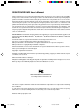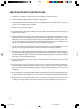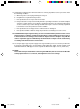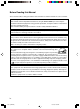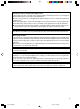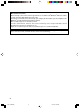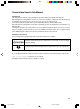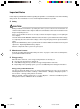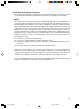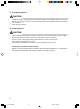DESKPOWER E623 User’s Manual Fujitsu endeavours to ensure that the information in this document is correct, but accepts no liability for any error or omission in the same. Any procedures described in this document for operating Fujitsu products should be read and understood by the operator before such products are used. To ensure that Fujitsu products function without risk to safety and health, such procedures should be strictly observed by the operator.
IMPORTANT SAFETY INSTRUCTIONS 1. Read these instructions carefully. Save these instructions for future reference. 2. Follow all warnings and instructions marked on the product. 3. Unplug this product from the wall outlet before cleaning. Do not use liquid cleaners or aerosol cleaners. Use a damp cloth for cleaning. 4. Do not use this product near water. 5. Do not place this product on an unstable cart, stand, or table. The product may fall, causing serious damage to the product. 6.
13. Unplug this product from the wall outlet and refer servicing to qualified service personnel under the following conditions: a. When the power cord or plug is damaged or frayed. b. If liquid has been spilled into the product. c. If the product has been exposed to rain or water. d. If the product does not operate normally when the operating instructions are followed.
Before Reading this Manual This section describes safety precautions and convention used in this manual. Be sure to read this. For Safe Operation This manual contains important information for using the DESKPOWER personal computer. Read this manual thoroughly before using your PC. In particular, “Safety Precautions” in this manual must be read and understood. This manual including “Safety Precautions” must be readily available at all times.
Using this Product for High-Safety Applications This product is for office, personal, home, ordinary industry and other general use. It is not designed and manufactured for use in high-safety applications. Do not use this product for such applications without taking measures to satisfy the high-safety requirements. High-safety applications require extremely high level of safety, and involve serious hazards to life and health if the required safety is not assured.
Microsoft Service Pack Microsoft Corp. offers Service Pack to provide the users of Microsoft® Windows® with more stable system operation (http://www.microsoft.com/). The latest version of the Service Pack helps you configure the most stable system using Microsoft® Windows® provided at that time by Microsoft Corp. We recommend you to use the latest version. In some environments, however, the Service Pack may cause unexpected failure. Read Readme.txt for the Service Pack before use.
Conventions Used in this Manual Introduction This manual tells you how to put your PC into operation and how to operate it in daily use. Depending on the configuration level chosen some of the hardware components described may not be available on your PC. Please observe the notes on your operating system. You can incorporate operable drives (for example DAT drive) as well as other boards. Depending on the configuration selected, the operating system is preinstalled on your hard disk (e.g. Windows XP).
Important Notes In this chapter you will find information regarding safety which is essential to take note of when working with your PC. The manufacturer's notes contain helpful information on your PC. Safety CAUTION During installation and before operating the device, please observe the instructions on environmental conditions in the chapter entitled "Technical data" as well as the instructions in the chapter "Preparing for Use".
FCC Class B Compliance Statement The following statement applies to the products covered in this manual, unless otherwise specified herein. The statement for other products will appear in the accompanying documentation. NOTE: This equipment has been tested and found to comply with the limits for a "Class B" digital device, pursuant to Part 15 of the FCC rules and meets all requirements of the Canadian InterferenceCausing Equipment Regulations.
Transporting the PC CAUTION Transport all parts separately in their original packaging or in a packaging which protects them from knocks and jolts, to the new site. Do not unpack them until all transportation manoeuvres are completed. Never drop the monitor! Cleaning the PC CAUTION Turn off all power and equipment switches and remove the power plug from the mains supply. Do not clean any interior parts yourself, leave this job to a service technician.
Disposal and recycling This device has been manufactured to the highest possible degree from materials which can be recycled or disposed of in a manner that is not environmentally damaging. The device may be taken back after use to be recycled, provided that it is returned in a condition that is the result of normal use. Any components not reclaimed will be disposed of in an environmentally acceptable manner. Do not throw lithium batteries into the household waste.
Warning and Caution Labels Your PC bears the warning and caution labels as shown below. The warning and caution labels must not be removed or damaged. Rear of the PC main unit DESKPOWER E623 MODEL FPC–E623 NRTL/C 100-127V (8.0A) /200-240V (4.0A) 50/60Hz MADE IN SINGAPORE By Fujitsu Limited, Japan (M) WARNING Electric shock To prevent electric shock, switch off the PC and connected peripherals and unplug power cords from respective outlets before disassembling the unit and installing a built-in option.
Organization of This Manual Before Reading This Manual This section contains cautions for safe operation, representations and symbols used in this manual. Be sure to read this first! Chapter 1 Preparing for Use This chapter provides the names and functions of individual parts. Chapter 2 Operation This section describes the location of installation and installation of the computer. Chapter 3 Troubleshooting and Tips This chapter provides the basic information on the PC and operation.
Contents CHAPTER 1 Preparing for Use Preparing for Use .............................................................................. 2 Unpacking and Checking the Delivery ............................................................. 2 Steps for Initial Setup ....................................................................................... 2 Setting Up the PC ............................................................................................ 3 Installing the Feet ............................
CHAPTER 1 Preparing for Use Kobe 1(01-8) 1 13/7/04, 1:57 PM
Preparing for Use CAUTION Please take note of the safety information in the "Important notes" chapter. ■ Unpacking and Checking the Delivery It is recommended not to throw away the original packaging material! It may be required for reshipment at some later date. ● Unpack all the individual parts. ● Check the delivery for damage incurred during transportation. ● Check whether the delivery agrees with the details in the delivery note.
■ Setting Up the PC CAUTION When installing your PC, give consideration to the recommendations and safety notes. Set up the PC only in its correct orientation. The points to observe are illustrated on the following pages. Do not expose the PC to extreme environmental conditions and protect it from dust, humidity and heat. When installing the PC, provide sufficient clearance around the PC, as indicated in the “Technical data” chapter to ensure adequate ventilation.
Vertical positioning ● When two feet (double) are used When this personal computer is vertically installed away from a wall, install the feet with the following steps. 1 Align the feet to the width of the main unit of the personal computer. 2 Install the feet on the main unit of the personal computer. Secure them in the screw holes on the back of the feet with screws.
● When one foot (single) is used When this personal computer is vertically installed on a wall, install it with the following steps. 1 Disassemble the foot. 2 Install the disassembled foot on the main unit of the personal computer. Secure it in the screw hole on the back of the foot with a screw.
Horizontal positioning 1 Disassemble the foot. 2 Place the main unit of the personal computer on the disassembled foot.
POINT For vertical installation, the main unit of the personal computer can be installed by fitting the five rubbers attached to the four corners and center of the main unit of the personal computers. When installing rubbers, secure them in the positions where the foot does not touch when it is vertically installed. Wipe dust off the location where rubbers for the main unit of the personal computer are installed.
■ Initial Switch-on: Software will be Installed If the PC is connected to a network, the network protocol is required as well as the user and server details. Contact your network administrator if you have any questions about these settings. When you switch on your PC for the first time, the supplied software is installed and configured. You should plan some time for this, as this process must not be interrupted.
CHAPTER 2 Operation Kobe 2(9-16) 9 13/7/04, 1:58 PM
Operation Switching On the PC ● If necessary, switch the monitor on (see the operating manual for the monitor). ● Switch the PC on with the main power switch on the rear of the PC. ● Press the ON/OFF switch on the front of the PC. The power-on indicator lights green and the PC is started. Switching Off the PC ● Shut down the operating system properly. For Windows: select Shut Down from the Start menu.
■ Front Panels of the Main Unit of the Personal Computer 1 2 3 4 5 6 7 8 12 1 2 13 9 14 10 15 11 Vent On the top of the computer there is an opening through which heat is forcibly discharged from the computer. Note that the vent not to be blocked off by placing objects. When installing horizontally, install the computer at a location where its surface with the vent is more than 20 cm away from the wall. Smart card bay Smart card bay is not offered as an option.
5 Disc access indicator Lights up when data is being written to the hard disk, or when data are read from the hard disk or Optical driveor when an audio CD is played back. Some optical drives may light up when access is made to the a CD. 6 Microphone jack ( ) A commercially available condenser microphone is connected. 7 Headphone jack ( ) A commercially available headphone is connected.
■ Back Panel of the Main Unit of the Personal Computer 1 2 8 3 9 10 11 12 13 4 14 5 15 16 6 1 AGP card slot 2 Antitheft lock Used to connect a commercially available antitheft cable. 7 POINT The antitheft lock supports Kensington Micro Saver Security System. 3 Key hole for a padlock Install a commercially available key. 4 Expansion card slot Insert the expansion card to expand the functions of the personal computer. Expansion cards that support PCI can be used.
5 Outlet Used to connect the power cable to the monitor. 6 Inlet Used to connect the power cable. 7 Main switch Turn “Off” when completely turning off the power to the main unit of the computer. The “ | ” side is “On” and the “ ” side is “Off”. If it is set to “Off”, the main unit of the personal computer is not powered on even when pressing the power supply button. Basically use the computer with the main switch turned “On”. However, if you do not use the computer for a long time, set it to “Off”.
■ Anti-theft Protection and Lead-sealing There are three ways to protect your PC from theft: ● With the Kensington Lock device (1) and with a Kensington MicroSaver ● With a chain (lead-seal) ● With a (pad)lock To prevent unauthorised persons from opening the casing, the casing can be sealed. To do this, feed the sealing chain through the eye (2) and seal the chain with the lead seal. You can also attach a padlock to the eye (2) to prevent unauthorised opening of the casing.
16 Kobe 2(9-16) 16 13/7/04, 1:58 PM
CHAPTER 3 Troubleshooting and Tips Kobe 3(17-22) 17 13/7/04, 1:58 PM
Troubleshooting and Tips CAUTION Take note of the safety notes and in the "Preparing for use" chapter, when you connect or disconnect cables. If a fault occurs, try to correct it as described in the following places: ● in this chapter ● in the documentation of the connected devices ● in the help systems of the software used ● in the documentation of your operating system If you fail to correct the problem, proceed as follows: ● Switch the PC off.
The screen stays blank If your screen remains blank this may be due to the following: Monitor is switched off ● Switch your monitor on. Power saving has been activated (screen is blank) ● Press any key on the keyboard. or ● Deactivate the screen saver. Enter the appropriate password. Brightness control is set to dark ● Adjust the brightness control. For detailed information, please refer to the operating manual supplied with your monitor. Power cable not connected ● Switch off the monitor and the PC.
Wrong monitor has been set under Window XP ● Restart the PC. ● Press [F8] while the system is booting. Either the Windows Advanced Start Options menu or the menu for selecting the operating system appears. ● If the menu for selecting the operating system appears, press [F8 ]. ● Select Safe Mode or Safe Mode with Network.
■ Time and/or Date is not Correct You can set the time and date in the BIOS Setup or in the operating system. ● Set the time and date. If the time and date are repeatedly wrong when you switch on your PC, the on-board battery is flat. Change the lithium battery as described in the "Extensions to the mainboard" "Replacing lithium battery" chapter.
22 Kobe 3(17-22) 22 13/7/04, 1:59 PM
CHAPTER 4 System Expansion Kobe 4(23-31) 23 13/7/04, 1:59 PM
System Expansion CAUTION It may be necessary to update the BIOS when carrying out a system expansion or hardware upgrade. When installing components that become very hot, make sure that the maximum permissible temperatures of the individual components are not exceeded. The PC must be switched off when installing/removing the system expansions and may not be in the energy-saving mode. This chapter describes all the activities required to modify your PC hardware (e.g. installing boards or drives).
■ Removing the Main Unit Cover When connecting peripheral devices, remove the upper cover so that the internal of the computer is exposed. How to remove the main unit cover When the foot is installed, remove the foot from the main unit of the personal computer to place the computer in the horizontal position before removing the upper cover. 1 Slide the lock buttons on the both sides of the main unit of the personal computer to the front of it and remove the upper cover.
■ Installing Memory POINT When installing memory after the purchase, turn off your computer once after the setup of Windows, then install memory. WARNING Before installing or removing memory, turn off the computer and connected devices, and unplug the computer. Otherwise, you might get an electric shock. Before installing or removing memory, allow for sufficient times after turning off and unplugging the computer. Otherwise, you might get burned.
Locations for memory to be installed To install memory, insert it into the memory slot of the main unit of the personal computer. DDR1 DDR1 Memory to be installed When installing additional memory, use Fujitsu recommended parts only. ● Table of combinations of memory Up to a 2-GB memory can be installed in this computer. When installing memory, check the following Table for the combination of the memory capacity and slots and install correctly.
Installing memory IMPORTANT Hold the edge of the memory as shown in the following figure. Be sure not to touch the areas (pins) with the indication of golden lines. Do not touch these areas. Memory When installing or removing memory, take care so that the memory does not touch auxiliary fittings. 1 Unplug your computer. 2 Remove the upper cover. 3 Remove the flat cable from the CD-ROM drive.
4 Raise the drive unit forward while pressing the lock button of the clamp. Pull and raise the drive unit until it is in the vertical position. 5 Open the hooks on the both sides of the slot outward. 6 Insert the slot into the memory. Align the notch of the memory to the notch of the slot, and vertically insert the memory into the slot. When the memory is correctly inserted, the hooks on the both sides of the slot are raised. Make sure that the hooks firmly hold the memory.
POINT 7 Note that reverse insertion may cause failures. Return the drive unit in the original position and lock it by pressing the clamp. Remove the stopper supporting the drive unit and return it to the original position. Check that the metal ports of the unused internal power connector end do not contact with the metal areas so that the wiring from the power unit does not engage with the locking portion. Stopper 8 Install the flat cable into the CD-ROM drive.
9 Install the upper cover. POINT When removing the memory, refer to installing Steps. Store the removed memory in a safe place. Note that the hooks on the both sides of the slot should not be strongly opened outward. Strongly opening hooks outward may cause the memory to jump, resulting in failures.
■ Installing the Expansion Card POINT When installing an expansion card after the purchase, turn off your computer after the setup of Windows, then install it. WARNING Before installing or removing expansion cards, turn off the computer and connected devices, and unplug the computer. Otherwise, you might get an electric shock. Before installing or removing expansion cards, allow for sufficient times after turning off and unplugging the computer. Otherwise, you might get burned.
Locations for expansion cards to be installed To install an expansion card, insert it into the expansion card slot of the main unit of the personal computer. 1 Slide the lock buttons on the both sides of the main unit of the personal computer to the front of it and remove the upper cover. Slide the lock buttons to the main unit of the personal computer to the front side, then raise the main unit to remove.
Installing expansion cards 1 Unplug your computer. 2 Remove the upper cover. 3 Remove the installing fittings. Raise the installing fitting upward. When an expansion card has already been installed, pull out the cable connected to the installed expansion card before removing. 4 Press and raise the slot cover lock. 5 Remove the slot cover.
POINT 6 Store the removed slot cover in a safe place. When using an expansion card after removed, install so that dust does not enter the internal personal computer. Insert the expansion card into the port. Firmly insert the expansion card into the port and secure it by returning the lock raised in Step 4. 7 Install the installing fitting. Vertically install so that the tab is firmly positioned on the back side. 8 9 Install the upper cover.
■ Replacing Lithium Battery In order to permanently save the system information, a lithium battery is installed to provide the CMOS-memory with a current. A corresponding error message notifies the user when the charge is too low or the battery is empty. The lithium battery must then be replaced. CAUTION Incorrect replacement of the lithium battery may lead to a risk of explosion! The lithium battery may be replaced only with an identical battery or with a type recommended by the manufacturer.