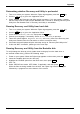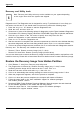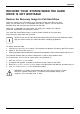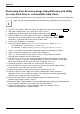User's Manual
Table Of Contents
- FUJITSU Tablet STYLISTIC Q775
- Contents
- Declarations of conformity
- Fujitsu Contact Information
- Ports and controls
- Important notes
- First-time setup of your device
- Working with the Tablet PC
- Status indicators
- Switching the Tablet PC on
- Switching the Tablet PC off
- Handwriting recognition
- Touchscreen
- Select display orientation (portrait or landscape format)
- Using fingers
- Using the stylus
- Tablet buttons
- Webcam
- Rechargeable battery
- Using the energy saving functions
- Memory cards
- SIM card
- Wireless LAN/Bluetooth/4G/LTE/NFC wireless components
- Ethernet and LAN (only with performance docking cradle, keyboard docking station or power keyboard docking station)
- GPS
- Accessories for your Tablet PC (optional)
- Your performance docking cradle (optional)
- Keyboard docking station or power keyboard docking station (optional)
- Ports on the keyboard docking station or power keyboard docking station
- Connecting the Tablet PC to the keyboard docking station or power keyboard docking station
- Separating the Tablet PC from the keyboard docking station or power keyboard docking station
- Removable rechargeable battery for the power keyboard docking station (optional)
- Intermediary VESA Mount Plate (optional)
- Hand strap (optional)
- Shoulder strap (optional)
- Folio case (optional)
- Security functions
- Connecting external devices
- Settings in BIOS Setup Utility
- Starting the BIOS Setup Utility
- BIOS Setup Utility operation
- Exiting BIOS Setup Utility
- Exit Saving Changes - save changes and exit BIOS Setup Utility
- Exit Discarding Changes - Reject changes and exit BIOS Setup Utility
- Load Setup Defaults – load default values
- Discard Changes - Discard Changes without exiting BIOS Setup Utility
- Save Changes - save changes without exiting the BIOS Setup Utility
- Save changes and power off
- Troubleshooting and tips
- Executing a reset
- Help if problems occur
- Recovering your Factory Image
- The Tablet PC's date or time is incorrect
- Battery indicator does not illuminate
- The Tablet PC's touchscreen remains dark
- The display on the Tablet PC's touchscreen is difficult to read.
- The external monitor remains blank
- The external monitor is blank or the image is unstable
- The cursor does not correctly follow the stylus movements
- Stylus input not working
- The Tablet PC does not start after switch on
- The Tablet PC stops working
- The printer does not print
- The wireless connection to a network does not work
- The battery discharges too quickly
- Smart Card reader is not recognized
- SmartCard PIN forgotten
- User and/or supervisor Smart Card lost
- SmartCard lost
- Acoustic warning
- Error messages on the screen
- Technical data
- Manufacturer’s notes
- Declarations of conformity
- FCC and IC Regulatory Information
- Regulatory Notes and Statements
- Wireless LAN, Health and Authorization for use
- Regulatory Information/Disclaimers
- Federal Communications Commission and Industry Canada statement:
- Déclaration d’Industrie Canada
- FCC Interference Statement
- FCC Radio Frequency Exposure statement
- Déclaration de la FCC/d’Industrie Canada sur l’exposition aux radiofréquences
- Export restrictions
- Restrictions concernant l’exportation
- Canadian Notice
- Avis pour le Canada
- Regulatory Notes and Statements
- Appendix
- Index
Index
Index
A
AC adapter
connecting 20
Set up 19
Acoustic warnings 91
Anti-theft protection 70
Audio connections 80
B
Battery 38, 55
battery charge 39
Caring for and maintaining 38
charge level 38
Charging 38
Discharges too quickly 89
see Rechargeable b attery 38, 55
Service life 38, 55
battery charge meter 38
before y ou travel 16
BIOS Setup Utility
, protecting with password 71
calling 81
exiting 83
operation 82
Settings 81
Bluetooth, Safety n otes 15
Bonus Apps 22
C
Charging back-up battery 85
Choose a location 19
Cleaning 17
Configuration, BIOS Setup Utility 81
Configuring hardware 8 1
Configuring system 81
Connecting audio devices 80
Connecting headphones 80
Connecting microphone 80
CrystalViewscreen
cleaning 17
D
dark touchscreen 86
Date not correct 85
Declarations of conformity 102
Display orientation
select 28
DOC (INDUSTRY CANADA) NOTICES 99
E
Ending
energy sa ving mode 88
Energy
Energy con sumption 39
Energy saving 15
Energy sa ving functions 39
Error messages on the screen 91
Errors
Acoustic warnings 9 1
Screen messages 91
Ethernet LAN 45
F
Fault
Elimination 84
Fingerprint senso r 67
configuring 67
First-time setup 18
G
Getting started 18
GPS 45
H
HDMI port 77–78
I
Important notes 14
Incorrect time 85
Information,
safety 14
Instructions
Cleaning 17
K
Keyboard
cleaning 17
Keyboard docking station
Connecting a Tablet P C 53
Ports 51
L
Landscape fo rmat
display 28
122 Fujitsu