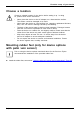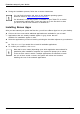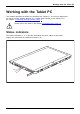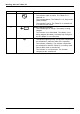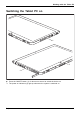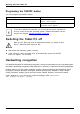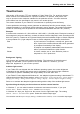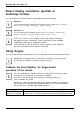User's Manual
Table Of Contents
- FUJITSU Tablet STYLISTIC Q775
- Contents
- Declarations of conformity
- Fujitsu Contact Information
- Ports and controls
- Important notes
- First-time setup of your device
- Working with the Tablet PC
- Status indicators
- Switching the Tablet PC on
- Switching the Tablet PC off
- Handwriting recognition
- Touchscreen
- Select display orientation (portrait or landscape format)
- Using fingers
- Using the stylus
- Tablet buttons
- Webcam
- Rechargeable battery
- Using the energy saving functions
- Memory cards
- SIM card
- Wireless LAN/Bluetooth/4G/LTE/NFC wireless components
- Ethernet and LAN (only with performance docking cradle, keyboard docking station or power keyboard docking station)
- GPS
- Accessories for your Tablet PC (optional)
- Your performance docking cradle (optional)
- Keyboard docking station or power keyboard docking station (optional)
- Ports on the keyboard docking station or power keyboard docking station
- Connecting the Tablet PC to the keyboard docking station or power keyboard docking station
- Separating the Tablet PC from the keyboard docking station or power keyboard docking station
- Removable rechargeable battery for the power keyboard docking station (optional)
- Intermediary VESA Mount Plate (optional)
- Hand strap (optional)
- Shoulder strap (optional)
- Folio case (optional)
- Security functions
- Connecting external devices
- Settings in BIOS Setup Utility
- Starting the BIOS Setup Utility
- BIOS Setup Utility operation
- Exiting BIOS Setup Utility
- Exit Saving Changes - save changes and exit BIOS Setup Utility
- Exit Discarding Changes - Reject changes and exit BIOS Setup Utility
- Load Setup Defaults – load default values
- Discard Changes - Discard Changes without exiting BIOS Setup Utility
- Save Changes - save changes without exiting the BIOS Setup Utility
- Save changes and power off
- Troubleshooting and tips
- Executing a reset
- Help if problems occur
- Recovering your Factory Image
- The Tablet PC's date or time is incorrect
- Battery indicator does not illuminate
- The Tablet PC's touchscreen remains dark
- The display on the Tablet PC's touchscreen is difficult to read.
- The external monitor remains blank
- The external monitor is blank or the image is unstable
- The cursor does not correctly follow the stylus movements
- Stylus input not working
- The Tablet PC does not start after switch on
- The Tablet PC stops working
- The printer does not print
- The wireless connection to a network does not work
- The battery discharges too quickly
- Smart Card reader is not recognized
- SmartCard PIN forgotten
- User and/or supervisor Smart Card lost
- SmartCard lost
- Acoustic warning
- Error messages on the screen
- Technical data
- Manufacturer’s notes
- Declarations of conformity
- FCC and IC Regulatory Information
- Regulatory Notes and Statements
- Wireless LAN, Health and Authorization for use
- Regulatory Information/Disclaimers
- Federal Communications Commission and Industry Canada statement:
- Déclaration d’Industrie Canada
- FCC Interference Statement
- FCC Radio Frequency Exposure statement
- Déclaration de la FCC/d’Industrie Canada sur l’exposition aux radiofréquences
- Export restrictions
- Restrictions concernant l’exportation
- Canadian Notice
- Avis pour le Canada
- Regulatory Notes and Statements
- Appendix
- Index
First-time setup of your device
► During the installation process, follow the on-screen instructions.
You can find information and help on the Windows operating system
functions online at "
http://windows.microsoft.com".
If a Windows 8.1 operating system is installed on your Tablet PC, a tutorial
is automatically started when a new user logs on for the firsttimetoshow
you how to use the new functions of Windows 8.1.
Installing Bonus Apps
BonusApps
After you have started your system the first time, you will see a Bonus Apps icon on your desktop.
► Click on the icon t o see which additional applications are available for you to insta ll.
Applications that are already installed appear in grey, th ose that are
available for installation appe ar in blue.
► Select t he applications you w ish to install by selecting the ch eckbox adjacent to your se lection.
or
► Click Select All if you would like to install all available applications.
► To confirm your sele
ction, click Install.
Note that in s ome c
ases (de pending upon which application was selected for
installation) af
ter installation completes, the system w ill prompt you to reboot.
There are also ca
ses in which if multiple applications are selected to install
but one of them n
eeds a r eboot, the system will reboot and continue
installing the
rest of the selected applications.
22 Fujitsu