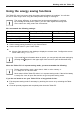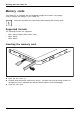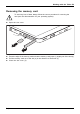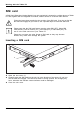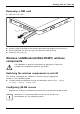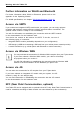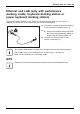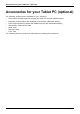User's Manual
Table Of Contents
- FUJITSU Tablet STYLISTIC Q775
- Contents
- Declarations of conformity
- Fujitsu Contact Information
- Ports and controls
- Important notes
- First-time setup of your device
- Working with the Tablet PC
- Status indicators
- Switching the Tablet PC on
- Switching the Tablet PC off
- Handwriting recognition
- Touchscreen
- Select display orientation (portrait or landscape format)
- Using fingers
- Using the stylus
- Tablet buttons
- Webcam
- Rechargeable battery
- Using the energy saving functions
- Memory cards
- SIM card
- Wireless LAN/Bluetooth/4G/LTE/NFC wireless components
- Ethernet and LAN (only with performance docking cradle, keyboard docking station or power keyboard docking station)
- GPS
- Accessories for your Tablet PC (optional)
- Your performance docking cradle (optional)
- Keyboard docking station or power keyboard docking station (optional)
- Ports on the keyboard docking station or power keyboard docking station
- Connecting the Tablet PC to the keyboard docking station or power keyboard docking station
- Separating the Tablet PC from the keyboard docking station or power keyboard docking station
- Removable rechargeable battery for the power keyboard docking station (optional)
- Intermediary VESA Mount Plate (optional)
- Hand strap (optional)
- Shoulder strap (optional)
- Folio case (optional)
- Security functions
- Connecting external devices
- Settings in BIOS Setup Utility
- Starting the BIOS Setup Utility
- BIOS Setup Utility operation
- Exiting BIOS Setup Utility
- Exit Saving Changes - save changes and exit BIOS Setup Utility
- Exit Discarding Changes - Reject changes and exit BIOS Setup Utility
- Load Setup Defaults – load default values
- Discard Changes - Discard Changes without exiting BIOS Setup Utility
- Save Changes - save changes without exiting the BIOS Setup Utility
- Save changes and power off
- Troubleshooting and tips
- Executing a reset
- Help if problems occur
- Recovering your Factory Image
- The Tablet PC's date or time is incorrect
- Battery indicator does not illuminate
- The Tablet PC's touchscreen remains dark
- The display on the Tablet PC's touchscreen is difficult to read.
- The external monitor remains blank
- The external monitor is blank or the image is unstable
- The cursor does not correctly follow the stylus movements
- Stylus input not working
- The Tablet PC does not start after switch on
- The Tablet PC stops working
- The printer does not print
- The wireless connection to a network does not work
- The battery discharges too quickly
- Smart Card reader is not recognized
- SmartCard PIN forgotten
- User and/or supervisor Smart Card lost
- SmartCard lost
- Acoustic warning
- Error messages on the screen
- Technical data
- Manufacturer’s notes
- Declarations of conformity
- FCC and IC Regulatory Information
- Regulatory Notes and Statements
- Wireless LAN, Health and Authorization for use
- Regulatory Information/Disclaimers
- Federal Communications Commission and Industry Canada statement:
- Déclaration d’Industrie Canada
- FCC Interference Statement
- FCC Radio Frequency Exposure statement
- Déclaration de la FCC/d’Industrie Canada sur l’exposition aux radiofréquences
- Export restrictions
- Restrictions concernant l’exportation
- Canadian Notice
- Avis pour le Canada
- Regulatory Notes and Statements
- Appendix
- Index
Working with the Tablet PC
Further information on WLAN and Bluetooth
For further information about WLAN or Bluetooth, please refer to the
appendix of this Operating Manual.
For W LAN specification s, see chapter "
WLAN specifications", Page 94.
Access via UMTS
If you ordered an integrat
ed UMTS module with your system, you can enjoy optimum
reception and maximum en
ergy efficiency without awkward cables or antennas. The
optional UMTS module is r
eady for use im m ediately.
You will find informatio
n on establishing the connection with the UMTS network
in the documentation fo
r the hardw are used.
Your device can connec
t to the Internet via UMT S. To do th is, use one of
the following types o
f connection:
• Integrated UMTS mod
ule (availability dependent on your confi guration)
• USB dongle (a USB stick containing a SIM card from yo ur cellular phone network provider)
• A mobile end-devic
e (e.g. cellular phone with Bluetooth or cable connection)
Access via Wireless WAN
You can purchase the accessories for Wire less WAN reception from your Fujitsu dealer.
If you have orde red a Wireless WAN module, your device will already
be prepared when you receive it.
You will find informa tion on establishing the connection with the Wireless WAN
network in the documentation for the hardware yo u plan to use.
Access via 4G
You can orde
r the accessories f or 4G reception from your Fujitsu dealer.
If you have
ordered an integrated 4G module with y our system, the 4G
module is r
eady for use straight away.
You can fin
d information on establishing the connection with the 4G n etwork
in the doc
umentation for the hardware used.
NFC (Near Field Communication, optional)
Your Tablet PC can be equipped with an optional b uilt-in NF C chip. Near Field Communication is
used for contactless exchange of data via radio over short distances (a few centimeters).
44 Fujitsu